Overview
There are several different ways to end a Hangouts meeting in Sococo. Users can leave (exit) the meeting and also end the meeting for everyone and disconnect the meeting from the Sococo room.
Diagnosis
- You want to leave a meeting
- You want to close the meeting for everyone
Solution
To leave the meeting or end the meeting and disconnect the room from the meeting, you have to use one of the methods listed below.
Leaving a Meeting
Using the Leave Button
Once you join a Hangouts meeting, you see the Leave button on the top-right part of your app. To leave the meeting, click the Leave button. The Hangouts meeting is disconnected from your avatar.
Leaving the Room
You can leave the Hangouts meeting by leaving the room in Sococo and moving to any other room. The Hangouts meeting is disconnected from your avatar. If you are the last user in the meeting, the link will be also removed from the room.
Ending a Meeting for Everyone
Using the End Button
Once you create a Hangouts meeting, you see the End button on the top-right part of your app. To end the meeting for all users, click the End button.
Using the End External Meeting Option
You can disconnect the meeting from the room by right-clicking on the room area and selecting End external meeting on the dropdown menu. This action can be performed by any user in the room, even if they are not part of the meeting.
Testing
The Hangouts icon disappears for the user that left the meeting.
Sococo room you are currently in is disconnected from the Hangouts meeting, and the Hangouts icons also disappear, in case you ended the meeting for everyone.
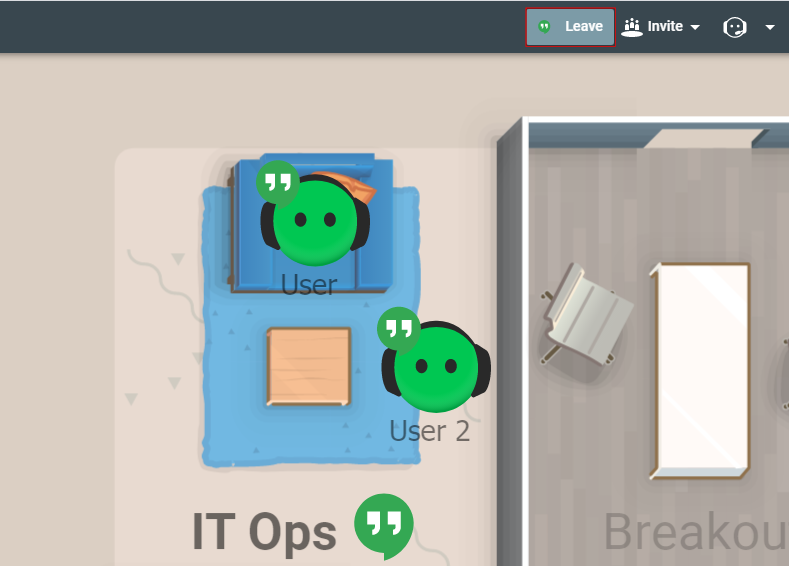
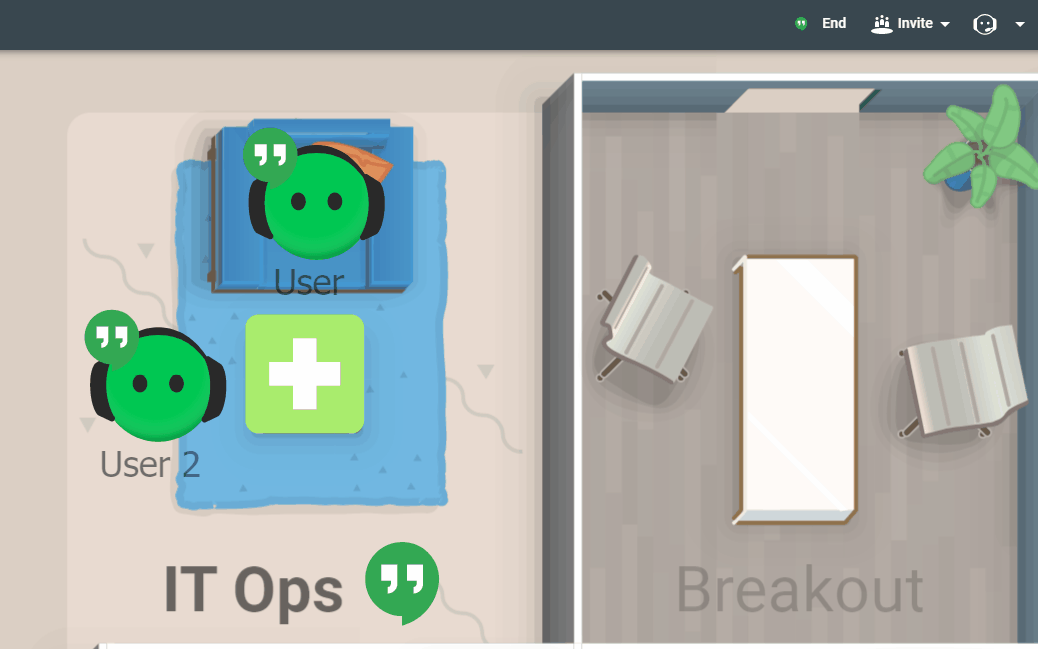
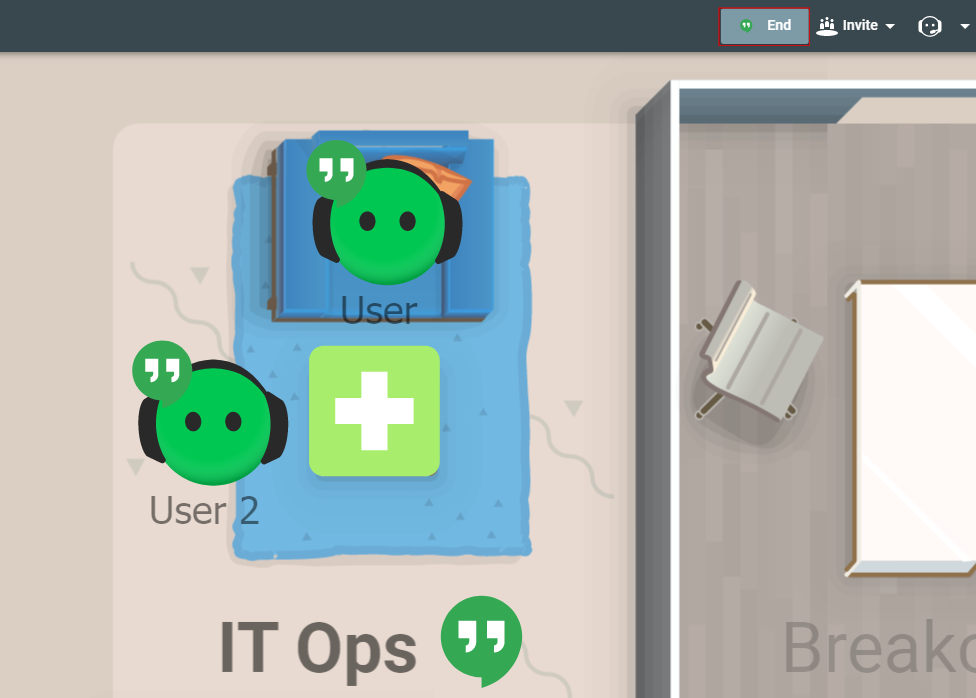

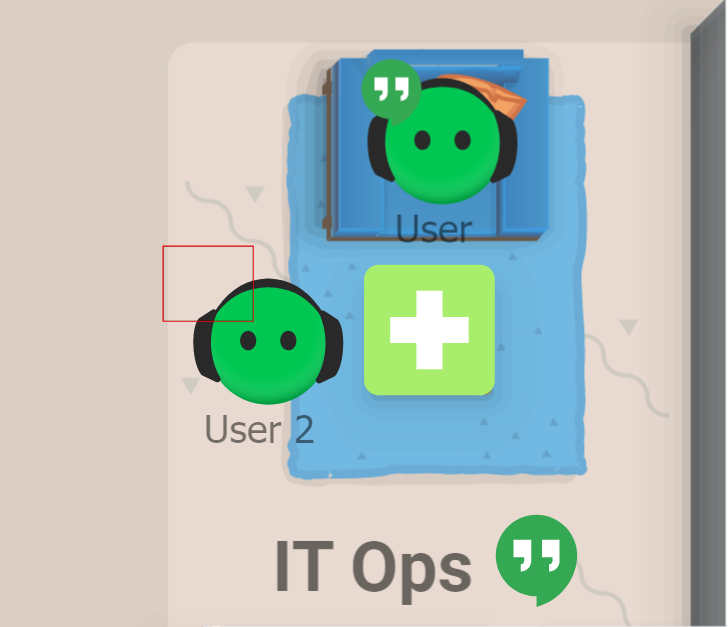
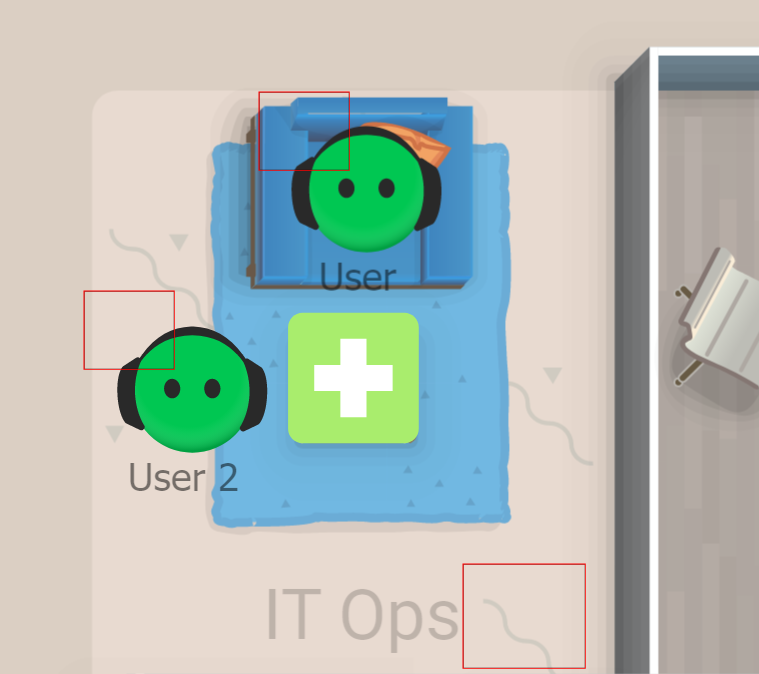
Priyanka Bhotika
Comments