Overview
To start a Hangouts meeting from your Sococo app, the user needs to have Hangouts enabled and the user connected to the app. When a Hangouts meeting is started, it is linked to a room so all other users know that there is a meeting and can easily join.
Note: Video calls in Hangouts now use Google Meet.
Prerequisites
- Hangouts integration needs to be enabled for your Space
Solution
To start a meeting with Hangouts, follow the steps below:
- Click the Create Hangouts Meeting button at the top-right part of the app.
- If you are starting a Hangouts meeting from Sococo for the first time, you need to sign in and grant permissions.
- Sign In into your Hangouts/Google Meet account.
- Allow the Sococo app to access your Google Account.
- Sign In into your Hangouts/Google Meet account.
- Once you allow the permissions, your Hangouts/Google Meet meeting will start. If you are opening the Hangouts app for the first time, the app will request additional permissions.
You need to allow permission to use the microphone and camera.
Testing
The meeting has started, and it is linked to the Sococo room.
The room you are in will have the Hangouts meeting icon to the right of the room name, and your avatar will have the Hangouts icon too.
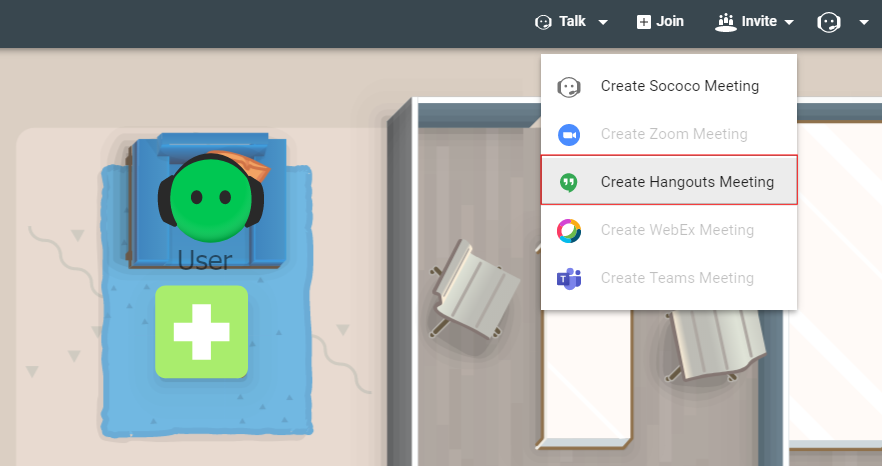
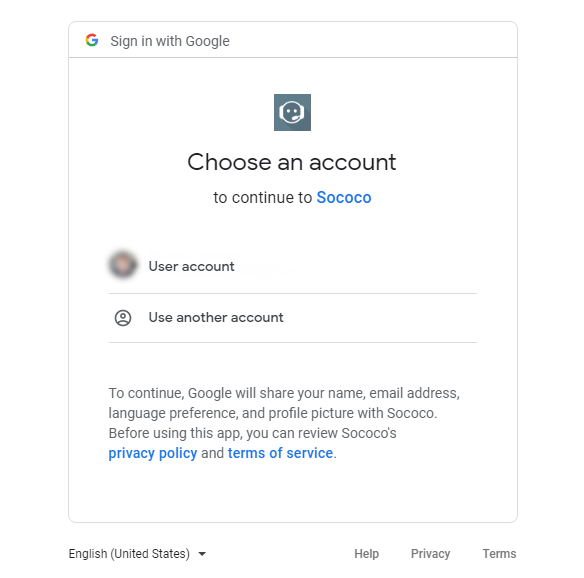
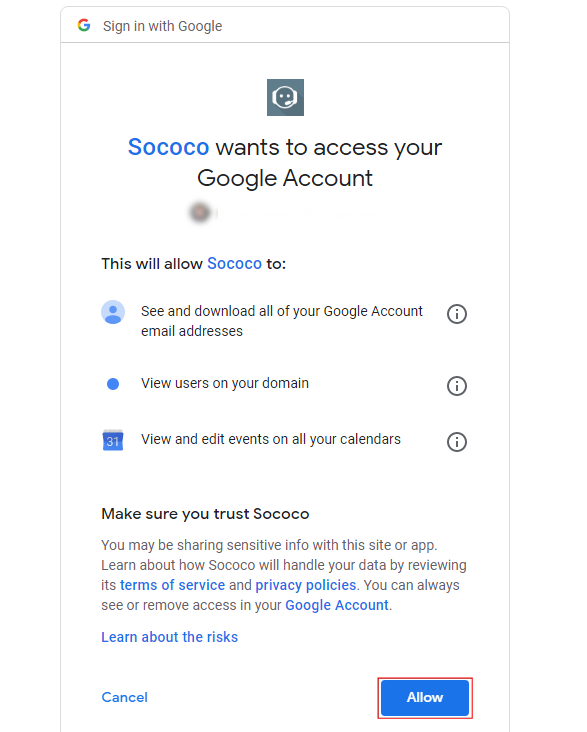
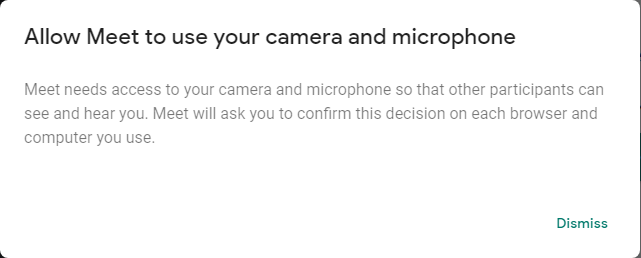
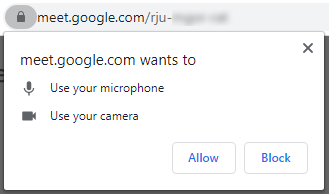
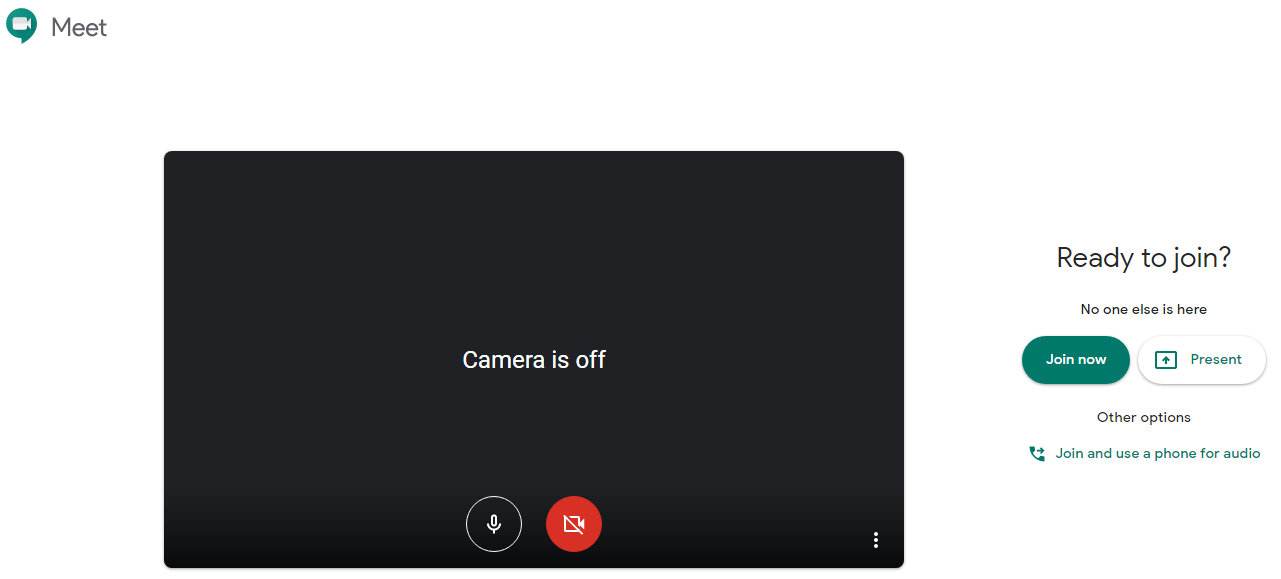
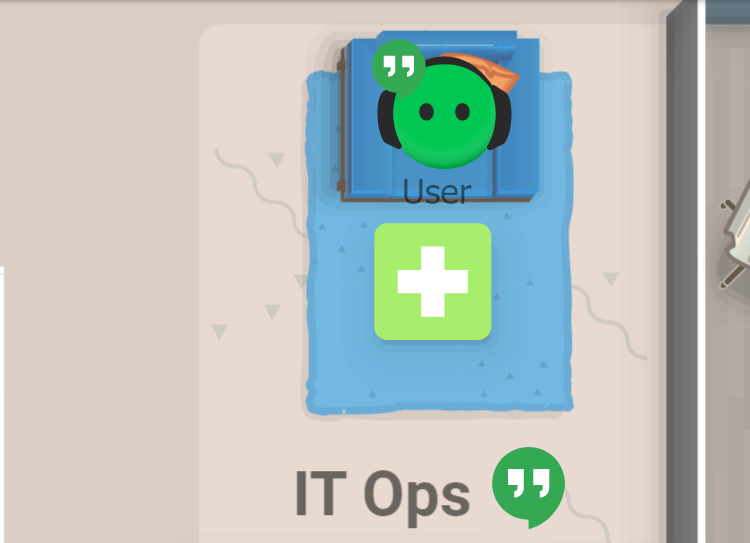
Priyanka Bhotika
Comments