Overview
If your Sococo does not allow you to click on Create Hangouts Meeting from the top-right part of your Sococo app, you need to enable the Hangouts integration for the Sococo space. To use your Hangouts Meeting from Sococo, under the Talk menu, enable the integration first.
Diagnosis
If you cannot click on the Hangouts meeting button as it is grayed out and not available for your account, it means that the integration is disabled.
Note: Hangouts Integration is compatible with the Sococo desktop client and with a Chrome browser.
Prerequisites
The following prerequisites are needed for enabling the Hangouts integration for your space:
Solution
- Click the Menu button at the top-left part of the app
- Go to Settings.
- Under Integrations, select Hangouts Integration.
- If you do not see the Hangouts Integration option, make sure that you are an Administrator or Moderator in User Management by reviewing your Role in your Organizations and Spaces.
- If you do not have the required role, please contact your Administrator to complete this task.
- If you have the needed role contact Customer Support to enable Hangouts for your space in case it is disabled on the backend.
-
Click Enable.
Testing
Once enabled, the menu will show the status as Hangouts Enabled.
After you complete the steps, you can see the Create Hangouts Meeting button enabled on your Sococo space. You are now ready to start your Hangouts meetings.
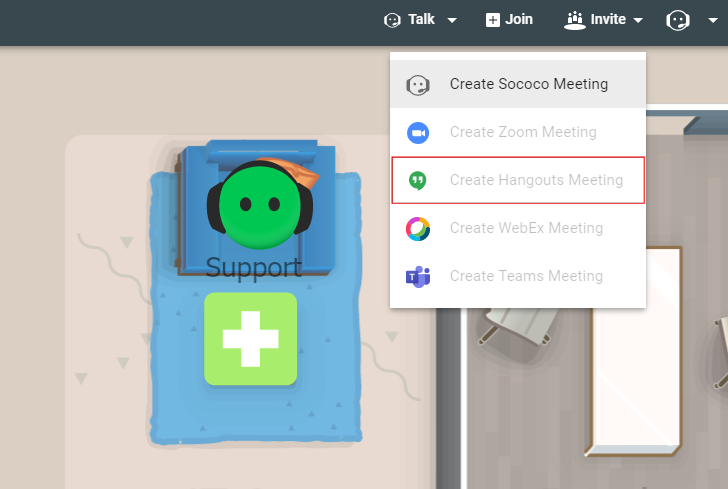
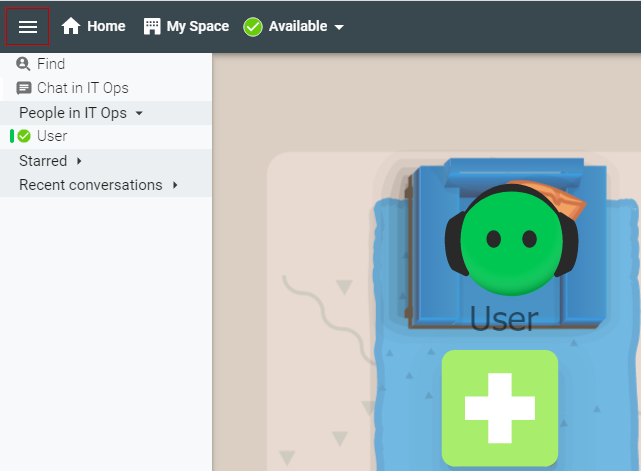
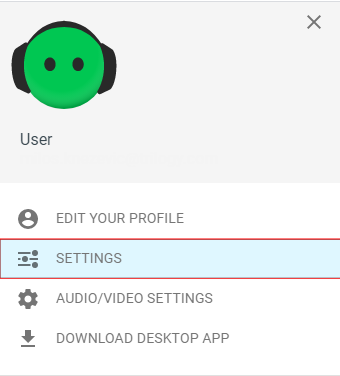
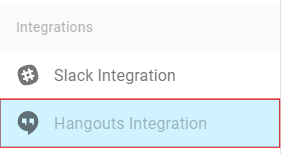
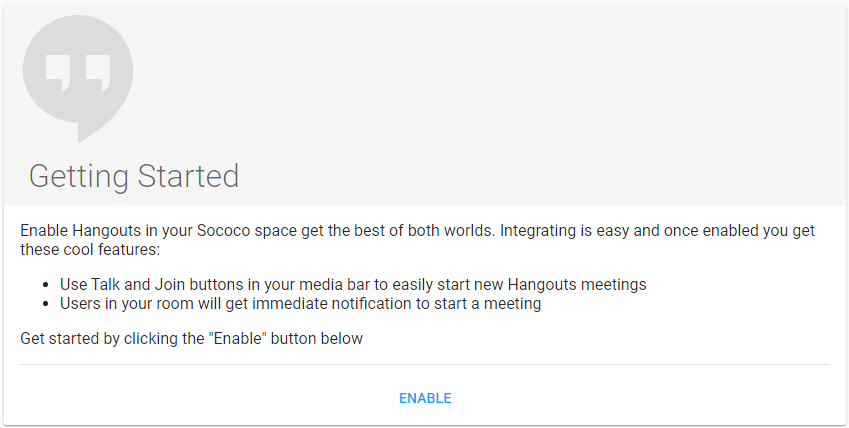
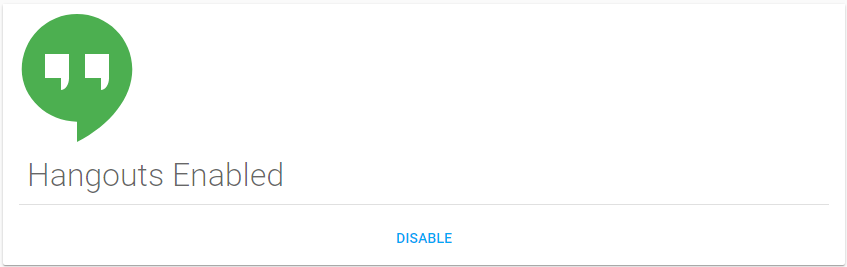
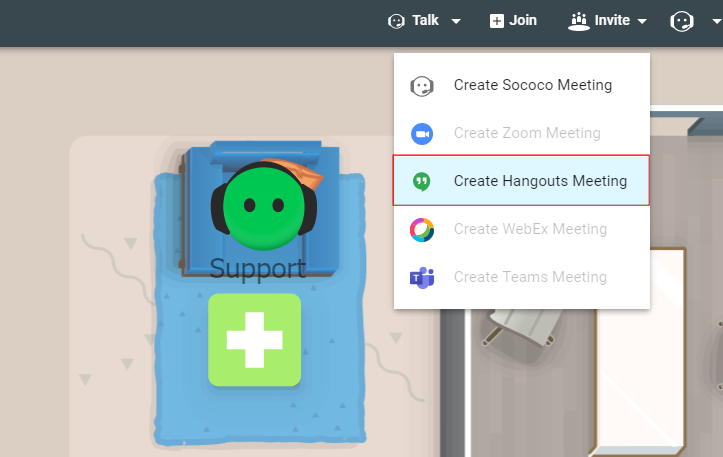
Priyanka Bhotika
Comments