Overview
Holding external meetings in your workplace allows you and your team to work synchronously in your online office across a variety of platforms. External meetings are video meetings/conferences hosted by third-party platforms such as Skype or GoToMeeting, which can be directly launched from your Sococo online office. This article provides the steps on how to join external meetings from the app.
Solution
-
Connect to an external meeting in Sococo by either:
-
Clicking the Join/Join Meeting button at the top-right corner of the Sococo application; or
-
Right-clicking on the room name or room area where you would like to host the meeting and selecting Connect to external meeting.
-
-
The Connect to External Meeting window will open.
Note: For Zoom, Google Hangouts, Teams or Webex you can use the Sococo Integrations. -
Copy the meeting URL from the third-party video conferencing provider and paste it on the Meeting URL text box:
-
Click on the START MEETING button to launch the external meeting on your browser:
Note: Your teammates can also join the meeting by following these steps:- Get your teammates into the room where you are hosting the meeting.
-
Once they are in the room, they need to right-click on the room name and select Join external meeting.
-
To end the meeting (and return to your usual Sococo workplace), right-click on the room name and select End external meeting:
Note: Don't forget to close the third party application at the end of the external meeting.
Additional Information
- An icon will appear next to the room name to inform you that an external meeting is in progress (It’s a powerful nudge to those who are late to the meeting):
- Sococo audio, video and screen share media will be disabled/ grayed out for those who are in the room, while the external meeting is in progress:
- There is no need to turn on your microphone or video in Sococo.
- Chat will be available throughout the meeting, allowing you to share links or send messages in your Sococo workplace.
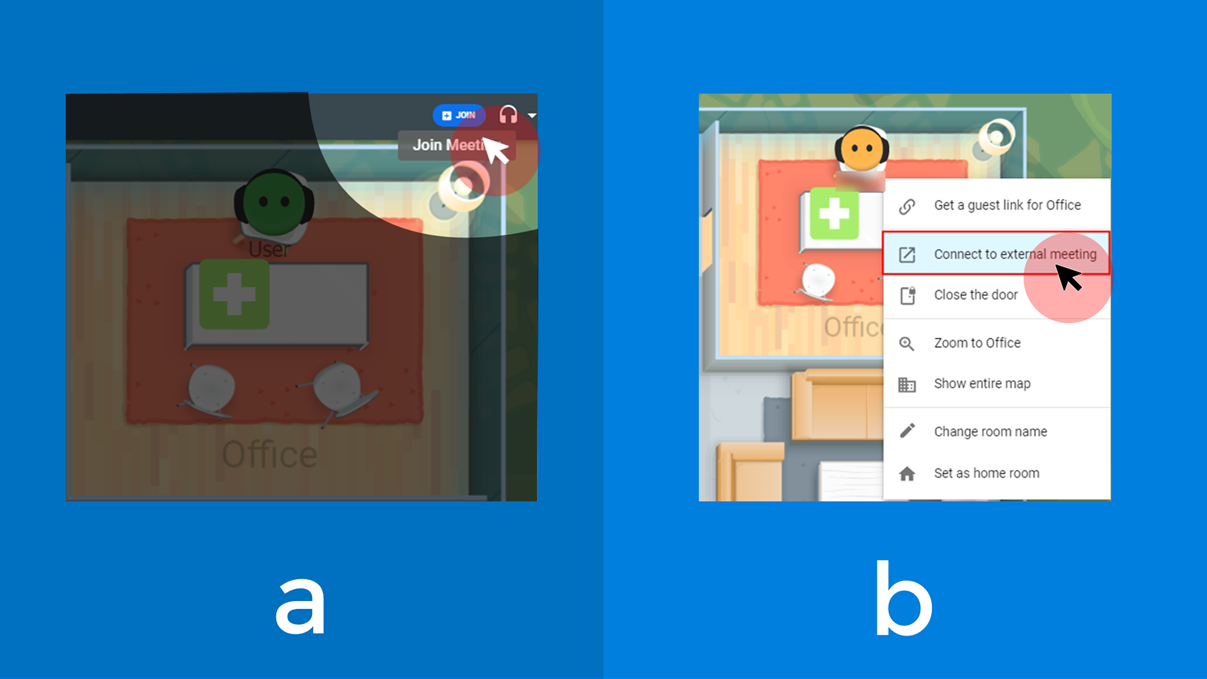
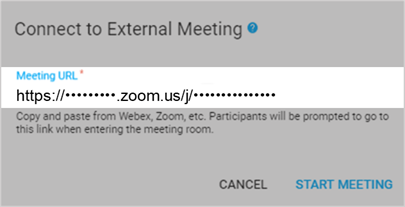
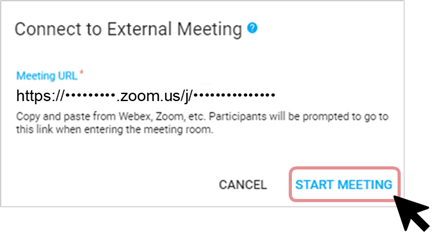
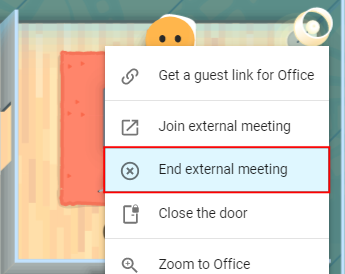
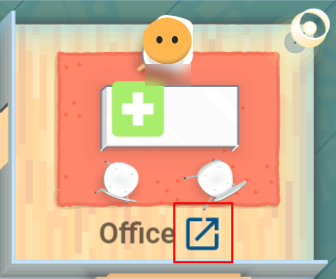

Priyanka Bhotika
Comments