Overview
There are several different ways to end a meeting in Sococo. Users can leave (exit) the meeting and also end the meeting for everyone and disconnect the meeting from the Sococo room.
Diagnosis
Solution
To leave the meeting or end the meeting and disconnect the room from the meeting, you can use one of the methods listed below.
Leaving a Meeting
Using the Leave Button
Once you join a Webex meeting, you see the Leave button on the top-right part of your app. To leave the meeting, click the Leave button.
Leaving the Room
You can leave the Webex meeting by leaving the room in Sococo and moving to any other room. The Webex meeting is closed automatically for you. If you are the last user in the meeting, the link will be removed from the room.
Ending a Meeting for Everyone
Using the End Button
Once you create a Webex meeting, you see the End button on the top-right part of your app. To end the meeting for all users, click the End button.
Using the End External Meeting Option
You can disconnect the meeting from the room by right-clicking on the room area and selecting End external meeting on the dropdown menu. This action can be performed by any user in the room, even if they are not part of the meeting.
Testing
When a user leaves the meeting, the Webex icon disappears for that user.
In case you ended the meeting for everyone, the Sococo room you are currently in is disconnected from the Webex meeting, and the Webex icons will disappear.
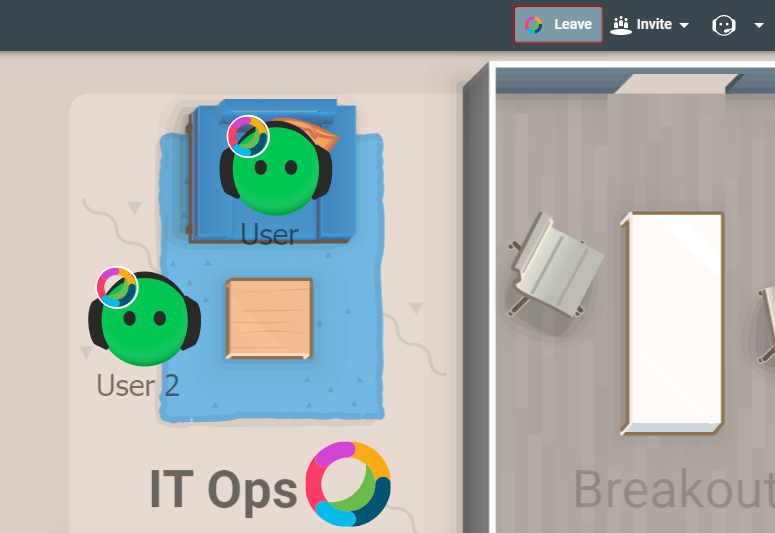
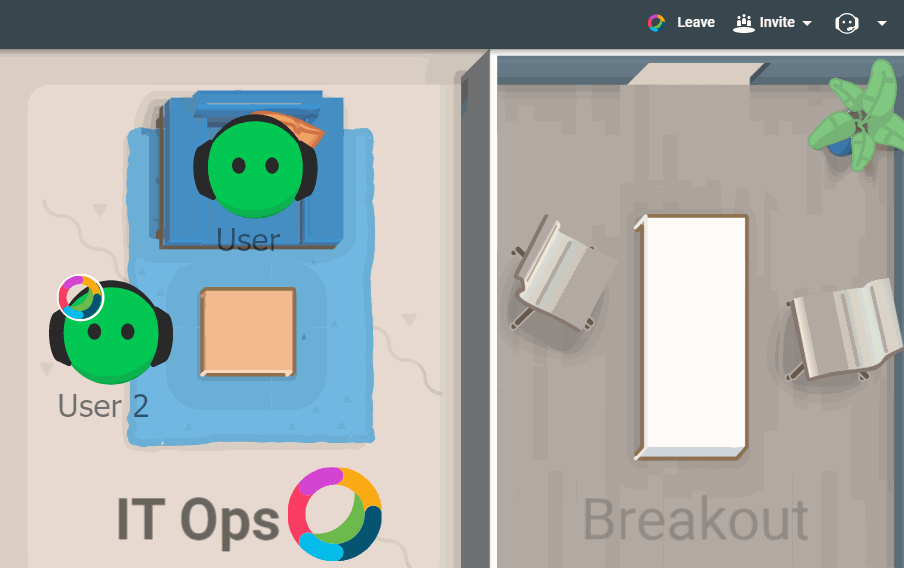
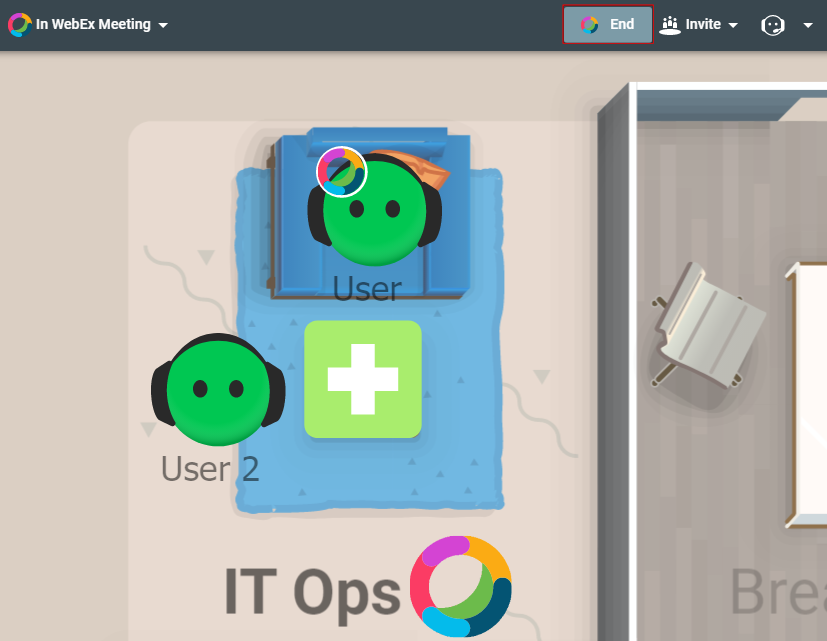
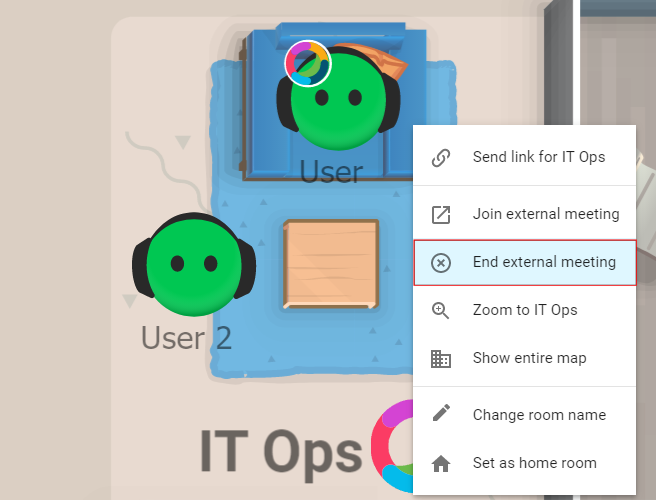
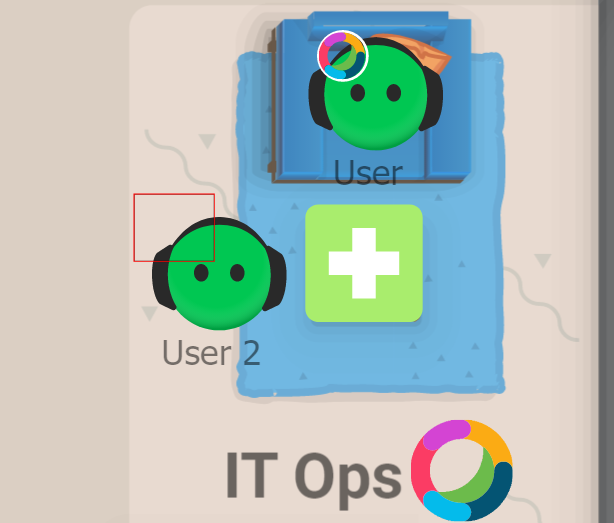
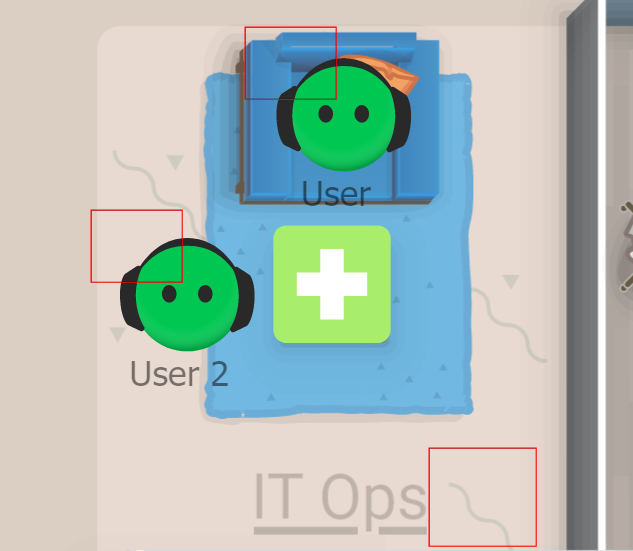
Priyanka Bhotika
Comments