Overview
Every user can update the login password for the Sococo account. For security purposes, it is common in every organization for users to periodically change passwords.
Prerequisites
- You need to know your current password. If you forgot your password, you need to follow a different process - Resetting your password.
Solution
To change your password in Sococo, follow the steps below:
- Click on the Sococo menu
button on the top-left corner of the app
- On the menu, click on the Settings button
- From the User Settings section, select User Management
- In the Edit User section, click on Change Password
- Once in the Change Your Password window, enter the following:
- your current password
- your new password, and
-
confirm your new password.
NOTE: A password strength bar indicator changes color from red (weak) to either yellow (moderately strong) or green (strongest) password. - weak password:
- medium strength password:
- strong password:
- Click Save.
Testing
After clicking the Save button, close the Settings window and log out from the Sococo application. Log in again using the new password to confirm that the change was successful.
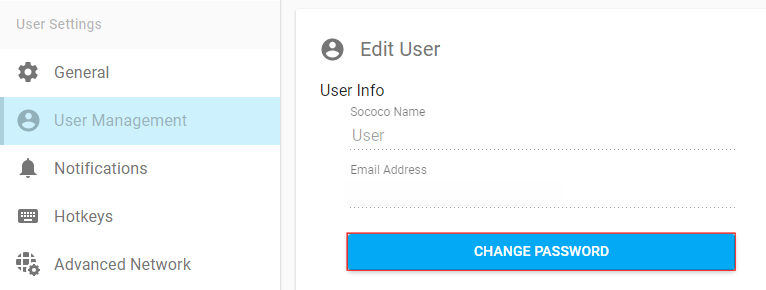
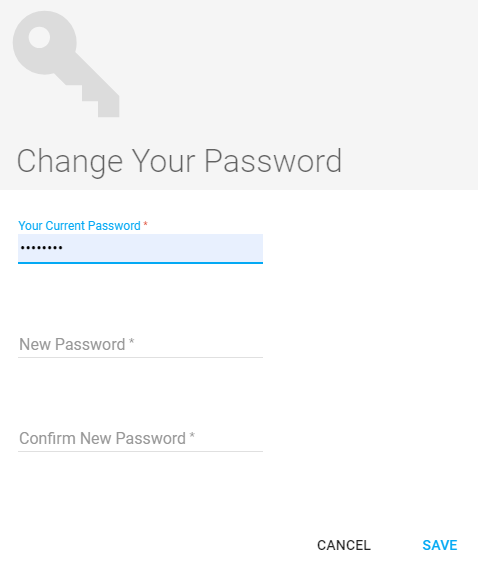
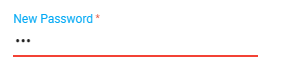
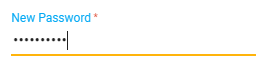

Priyanka Bhotika
Comments