Overview
Sococo allows users to create additional floors for their organizations. If you need more offices, you can either change the current space map to select a bigger one or add a new space. The platform allows every Org to setup multiple office spaces that can accommodate various team sizes and organization demands.
Note: If you want to create a new space for a new organization, refer to Creating a New Organization for an Existing User for more details.
Prerequisites
Solution
To create a new space for your Organization, follow the steps below:
- Click on the menu
button at the top-left part of your app.
- Click on SETTINGS > Space Settings.
- Under Space Management, click on the "ADD SPACE" button.
A new space is automatically created once you click "ADD SPACE". After that, a new window for Space Settings appears. It allows you to modify the newly created space. There is no Save option, as every change is applied automatically. - Under Space Settings, enter a name for your new space. Otherwise, "New Space" is designated as the default name.
- To select the appropriate space map, list through the available maps (floor layouts) or review the article on how to choose a map from different sizes and types.
- Click on a map to enlarge and preview the floor plan.
- In the preview mode, you can see the map enlarged, and also change between maps using the arrows on the bottom-right part of the preview window.
- Once you find a suitable map that fits your team size and requirements, click "CHANGE TO THIS MAP" to select it for your space.
- To configure other details within your new space, read the article on Modifying Space Details.
- Close the Settings window once you have configured the space.
Testing
Once you create a Space, you can move to it by Changing Space.

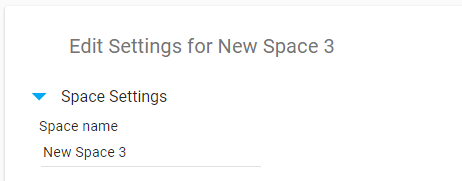
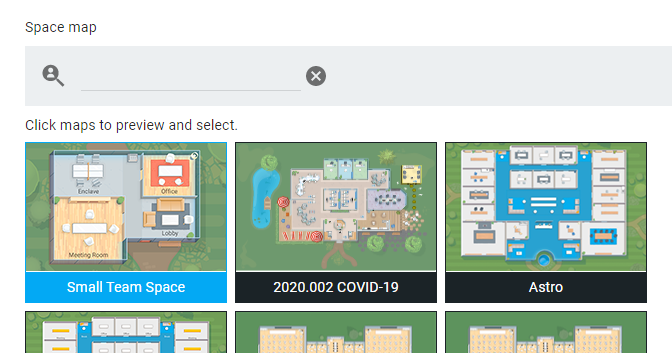
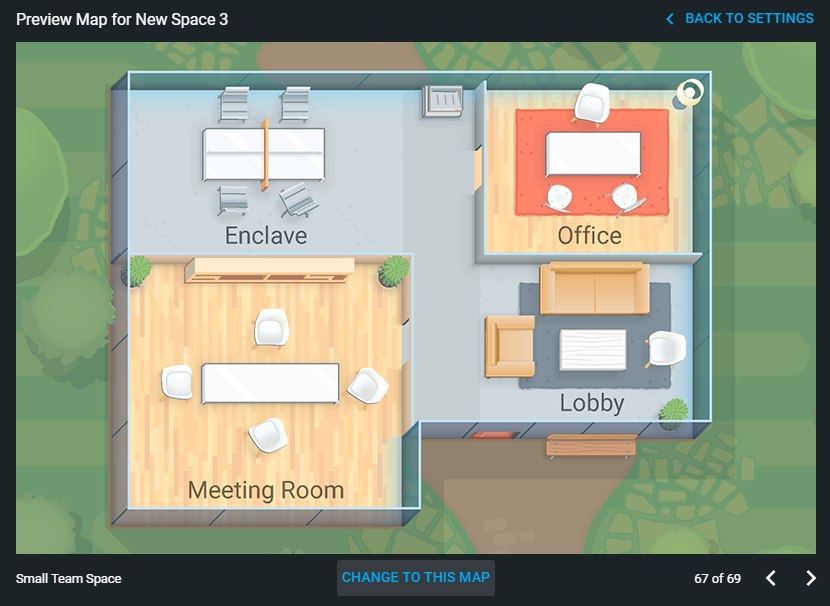
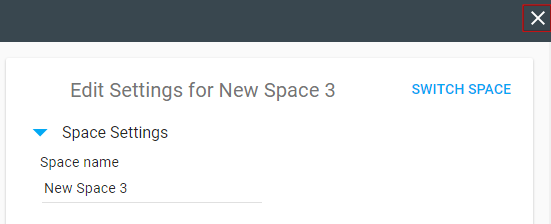

Priyanka Bhotika
Comments