Overview
For a user to be able to change Space settings in Sococo, a Moderator Role for Space needs to be assigned to that user. A Moderator Role is granted to users on a Space level. As users can be part of several spaces, they can have different roles in different spaces, and different levels of access.
Prerequisites
Administrator Organization Role or Moderator Space Role is needed to complete the steps.
Solution
To grant a Moderator Role to a Member, follow the steps below:
- Click on the Menu button in the top-left corner of the Sococo app
- Click on Settings
- From the Administration section, select Space Settings
- In the Space Management window, find the Space you want to change Moderators for, and click on the Edit button
- On Edit Settings for your space window, click on Membership to view all members in the Space
- Search for the user you want to change the role for and click on the drop-down arrow for the Space Role
- From the drop-down menu, select the appropriate Role: Member or Moderator
- There is no Save button. As soon as the Role is updated, change is saved in the system automatically. The updated user might need to log in to Sococo again for the change to take effect.
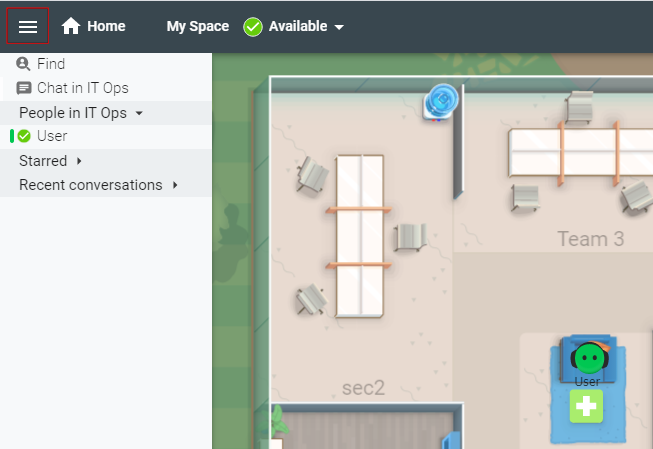
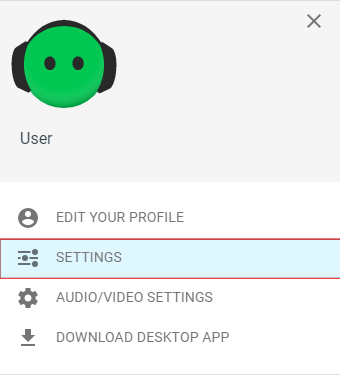
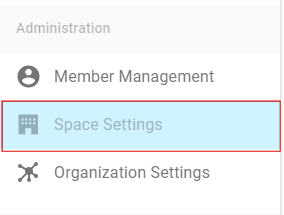
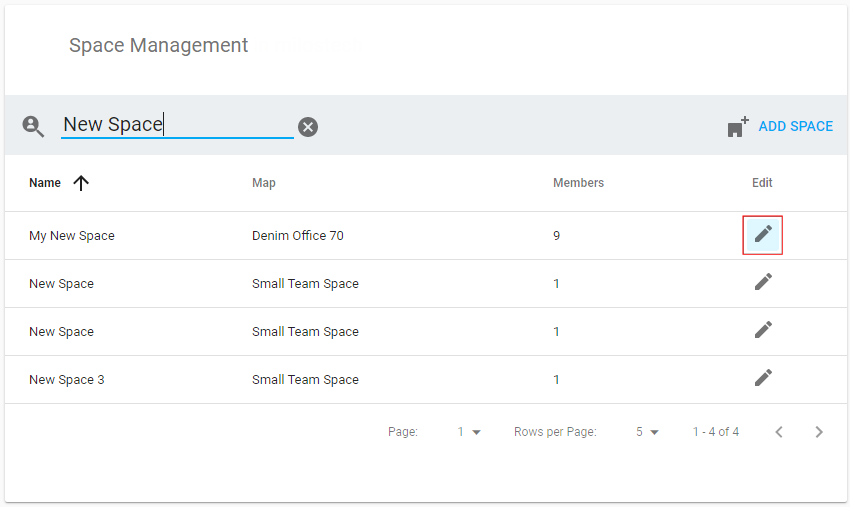
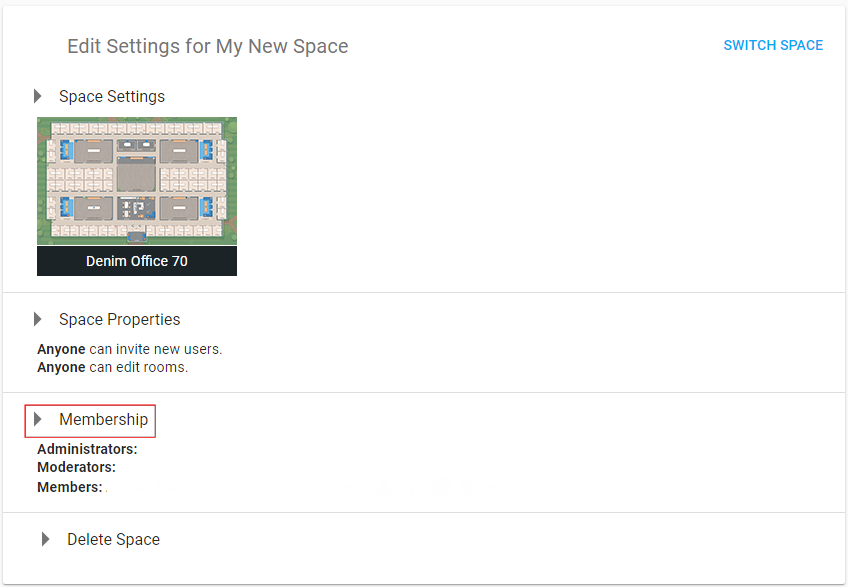
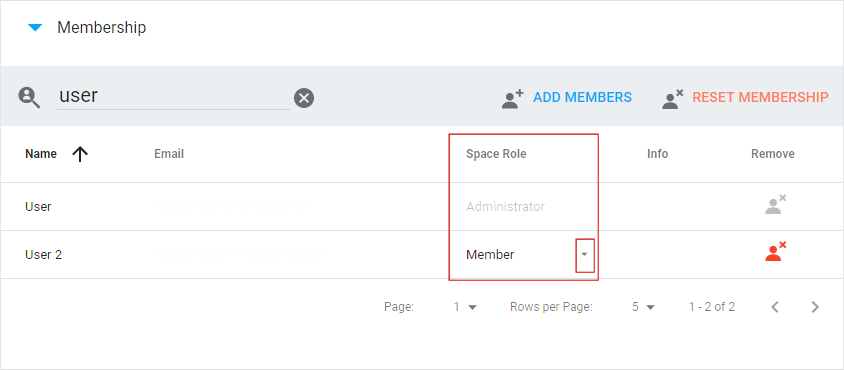
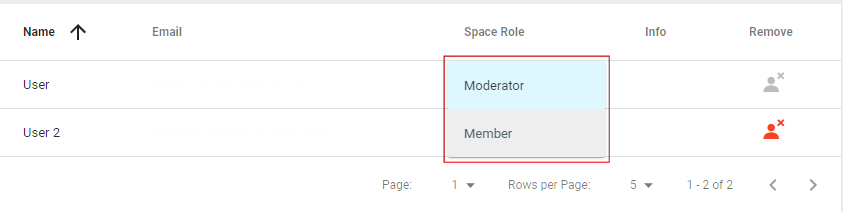
Priyanka Bhotika
Comments