Overview
User Management is a part of the Sococo User Settings that allows every member to manage their user account by changing password, reviewing organization membership, space membership, viewing user roles, or leaving the organization or spaces
Introduction
The User Management menu allows all Sococo users to:
- Change password
- Review Organization memberships and roles
- Leave Organizations
- Review Space memberships and roles
- Leave Spaces
You can navigate to the User Management menu by following the steps below:
- Click the Sococo menu
button at the top-left corner of the app
- On the menu, click on SETTINGS
- Under the User Settings section, select User Management
Description
The User Management settings page consists of 3 sections:
User Info
In the User Info section, you will find the following:
- Your Sococo Name
- The Email Address you are using, which cannot be changed
- A button to CHANGE PASSWORD for your account
My Organizations
In the My Organizations section, you will find all organizations that you are a part of, your associated roles for each organization, and the option to LEAVE ORGANIZATION.
My Spaces
In the My Spaces section, you will find all the spaces that you are added to, the organizations each space belongs to, your associated role in each space, and the option to LEAVE SPACE.
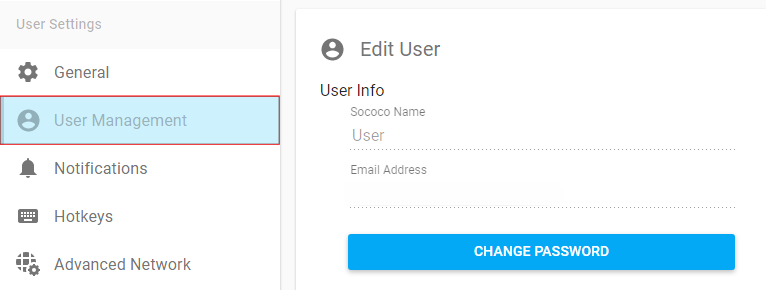
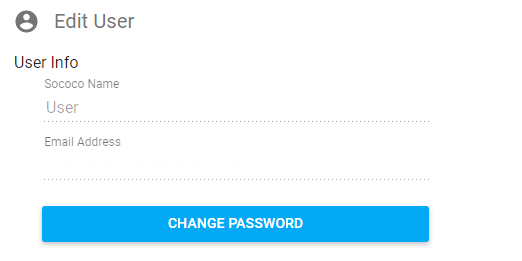
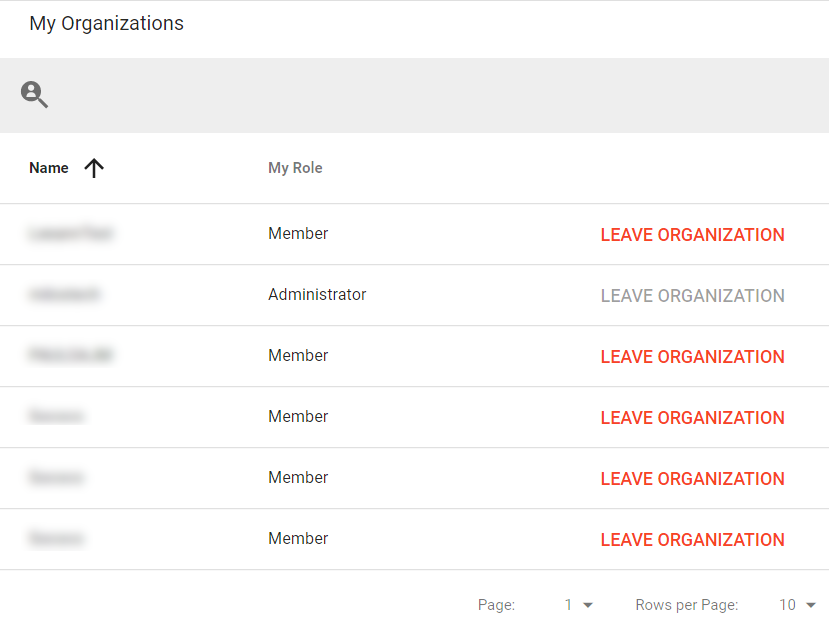
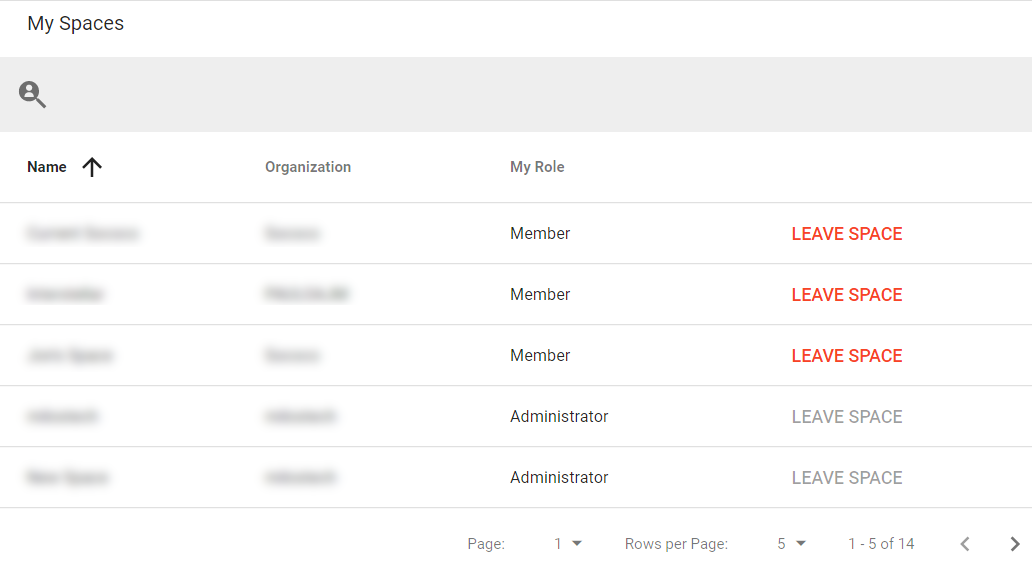
Priyanka Bhotika
Comments