Overview
When sharing your screen with other members of your team, you can choose to either share your entire screen or only a certain application window. There is a known issue when selecting the Application Window option, where your actions within specific programs are not visible to the viewers. This article provides a workaround for this issue.
This could happen with the following programs:
- PowerPoint: Viewers do not see when you advance to the next slide.
- Excel: Viewers do not see your movement within the sheet and to other sheets.
- Word: Viewers do not see your movement through the document.
Solution
- Click on the Share Screen button in Sococo.
- Select Your Entire Screen. If you have multiple monitors, choose the desired screen.
- Maximize the program or document that you are sharing.
This way, you are sharing your entire screen and not the application that is causing the issue.
Note: If you choose to share your entire screen, viewers will see all activities on that particular monitor (just as if they were sitting in front of that monitor).
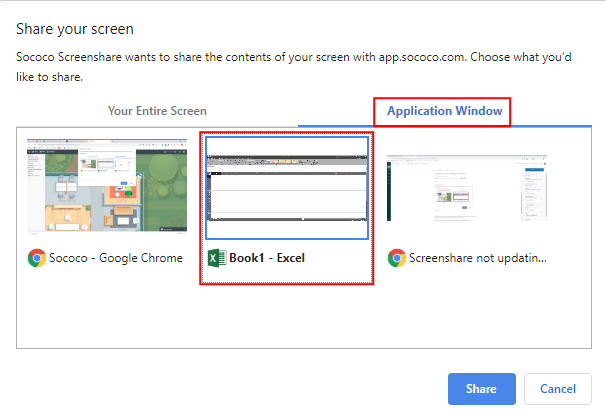
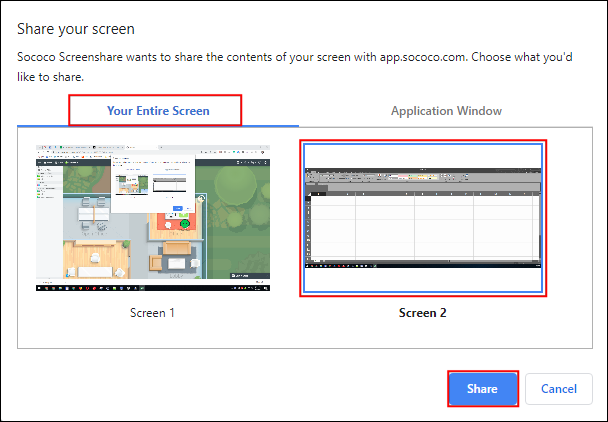
Priyanka Bhotika
Comments