Overview
This article provides the process of sharing a Postwire by sending an email invitation using Postwire's basic integrated sharing mechanism that gives you the best tracking information.
This method is one of three ways to share a Postwire.
Process
To share a Postwire by sending an email invitation, please follow the steps below.
- When editing a Postwire, click the orange Share button, as shown in the image below.
- Click on the Send Email, email address entry box. The email section will expand to include more detail. Enter (or paste) one or more email addresses, separated by commas.
Do not forget to edit the Subject, Message, and Signature fields.
Tip: You can set default text for your Message and Signature fields to streamline this sharing process. Check the Personal Email Settings article for more details.
Note: You can choose whether you would like the invitees to be Contributors or Viewers when you are initially inviting them or later on. At any point, you can edit the invitee list to promote someone to Contributor, demote someone to Viewer, or even transfer ownership of the Postwire. To understand the various roles, please read The Difference Between Owner, Contributor, and Viewer article.
- Click on the Send Email button to share the Postwire.
Confirmation
Depending on your Personal Email Settings, your invitees will either receive a plain text or graphical email invite.
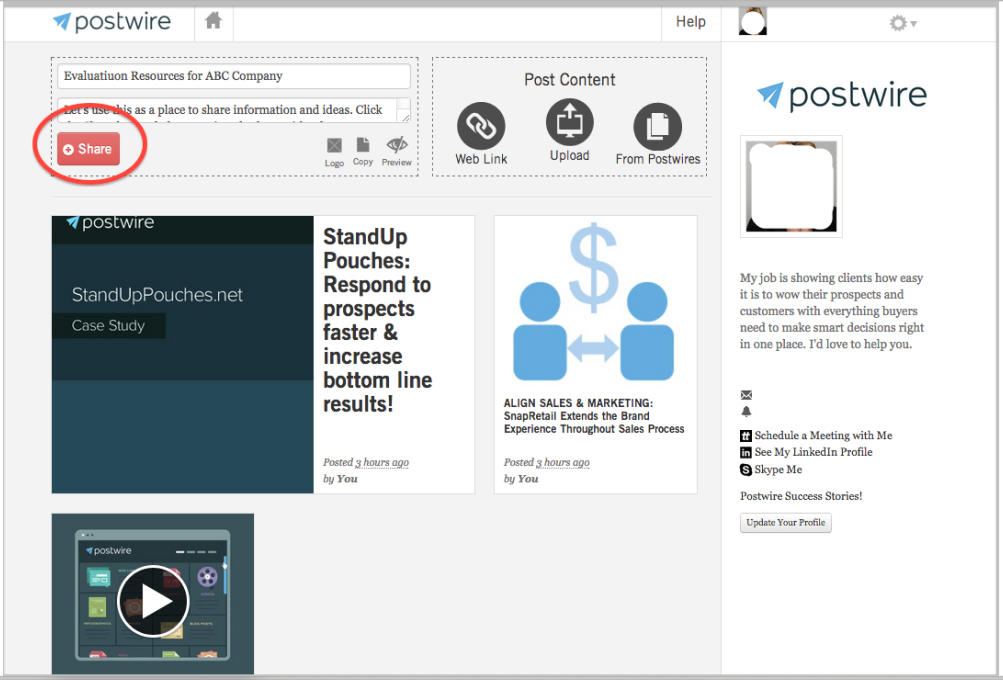
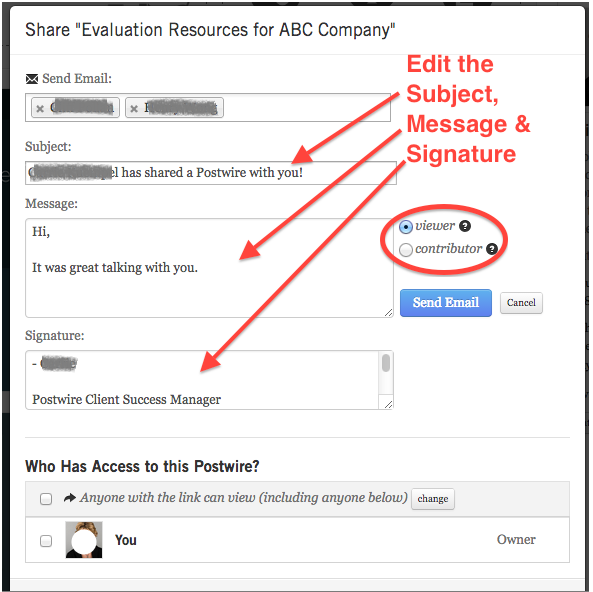
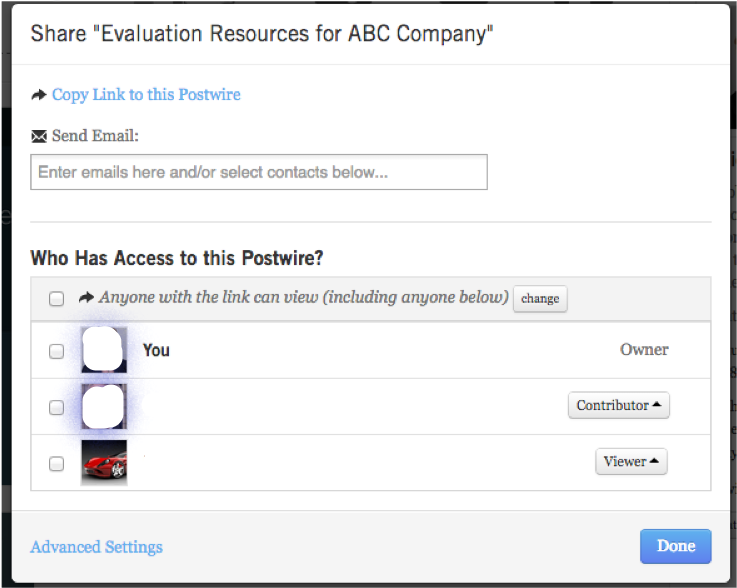
Priyanka Bhotika
Comments