Overview
This article provides the steps required to upload documents and files to Postwire, which can be helpful when editing a page, or uploading multimedia.
Information
When you post a document or a file to Postwire, such file is hosted and streamed from our global Content Delivery Network (CDN); this ensures that files are easily and quickly accessed from anywhere around the world.
Process
-
In the Postwire page, under Post Content, click Upload. A pop-up window appears for you to pick the file from your computer.
-
The file will begin uploading to Postwire's system.
-
Once the upload is completed, the file is analyzed by Postwire's servers to ensure it can be processed.
-
Once the analysis is completed, the file name will be used as the content title, and the system will automatically select a thumbnail graphic if it is a known content type.
-
For PDF files, it will take a screenshot of the first page of the document and use it as the thumbnail image.
-
For Microsoft Office documents, it will use a default file type image.
-
However, in all cases, if you do not like the thumbnail images Postwire suggests, you can click on Can't find a good image? to set a custom thumbnail.
- Click Done Editing when you are happy with how the content looks.
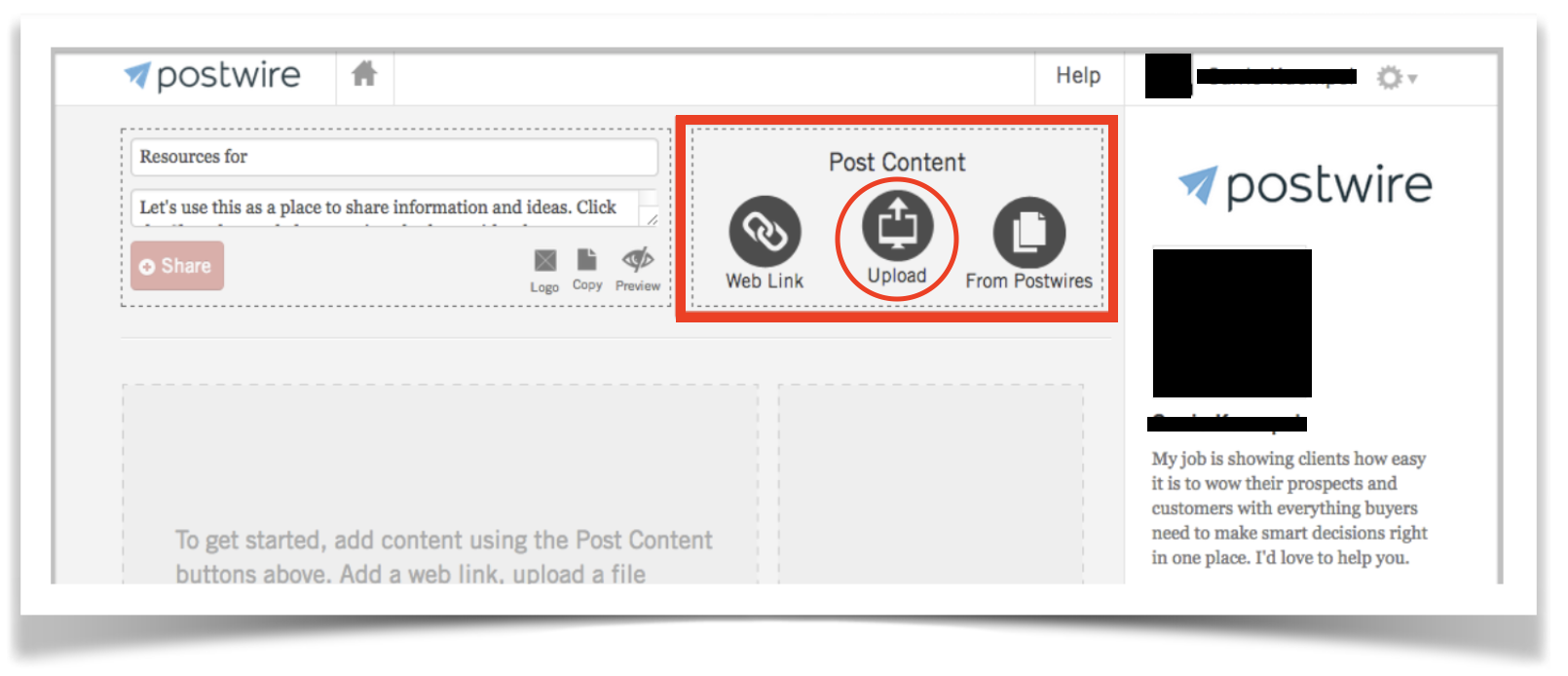
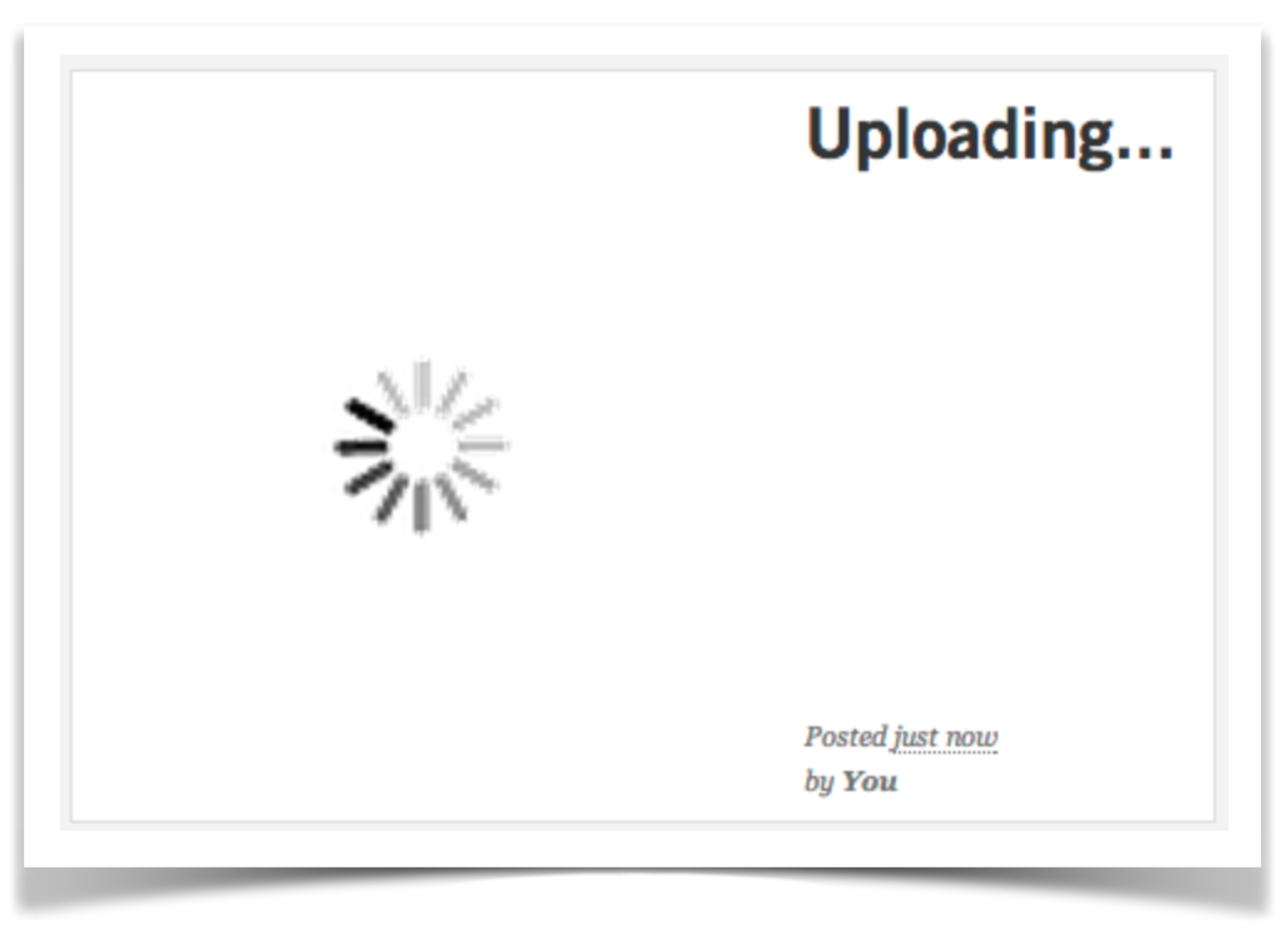
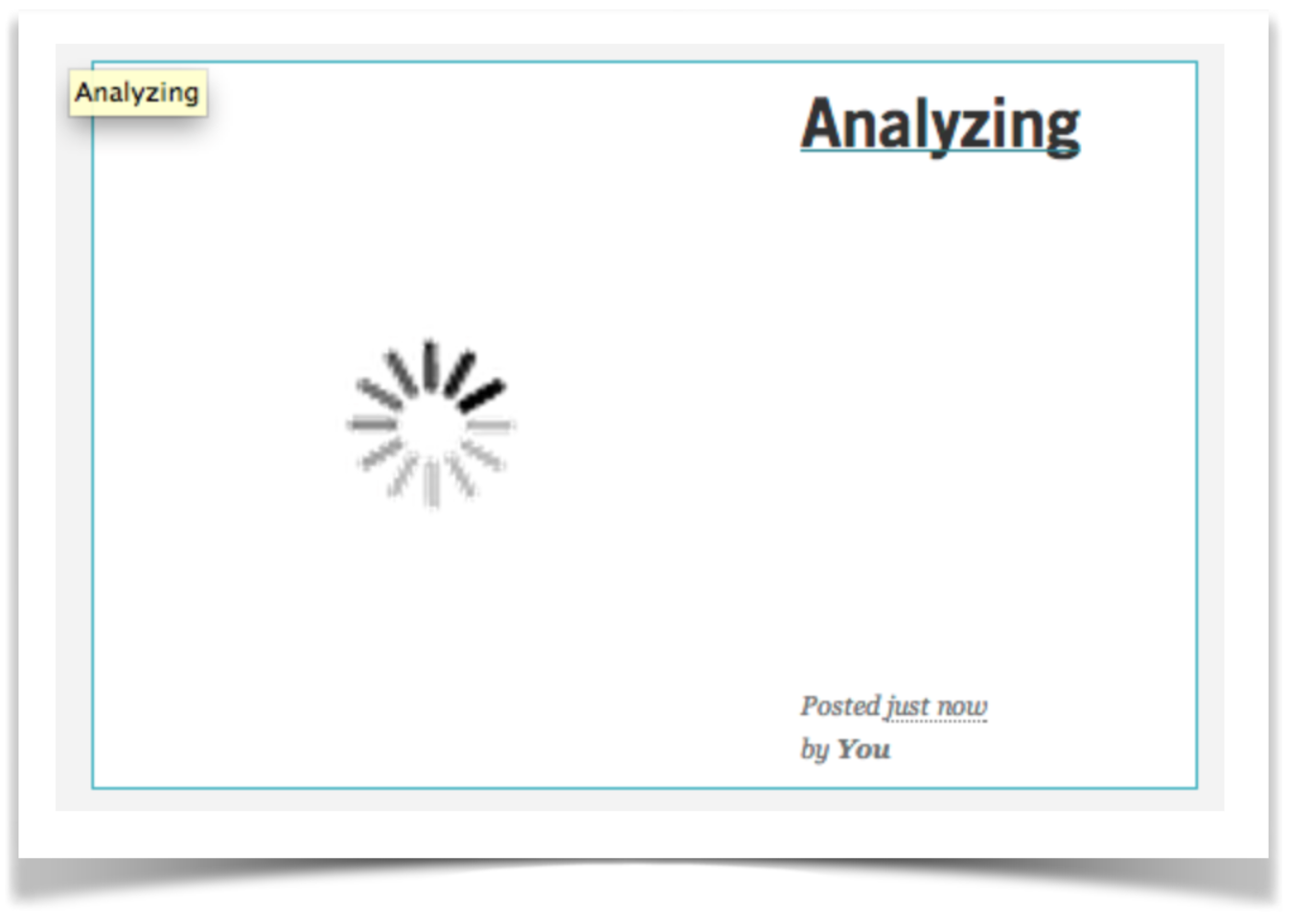
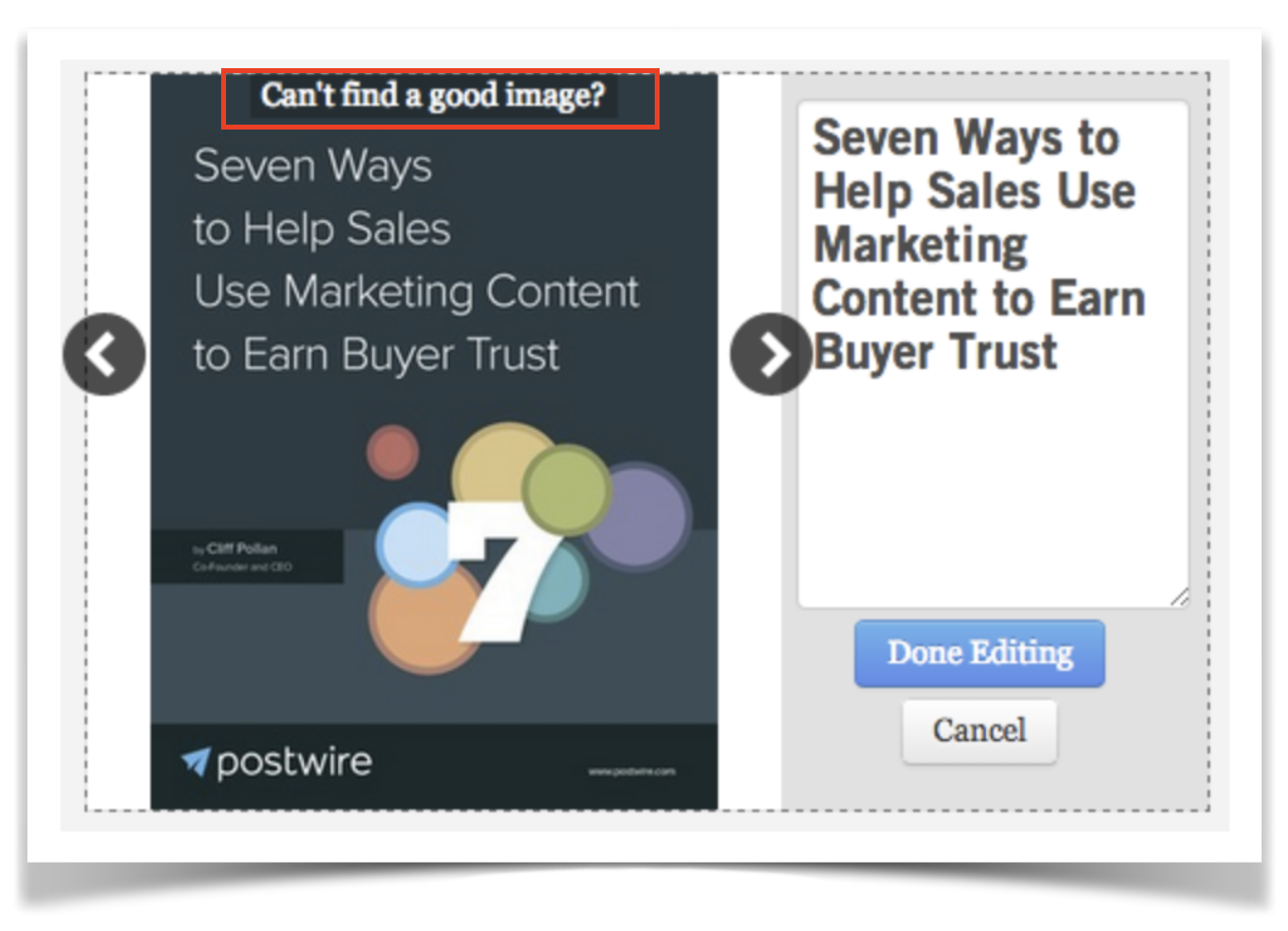
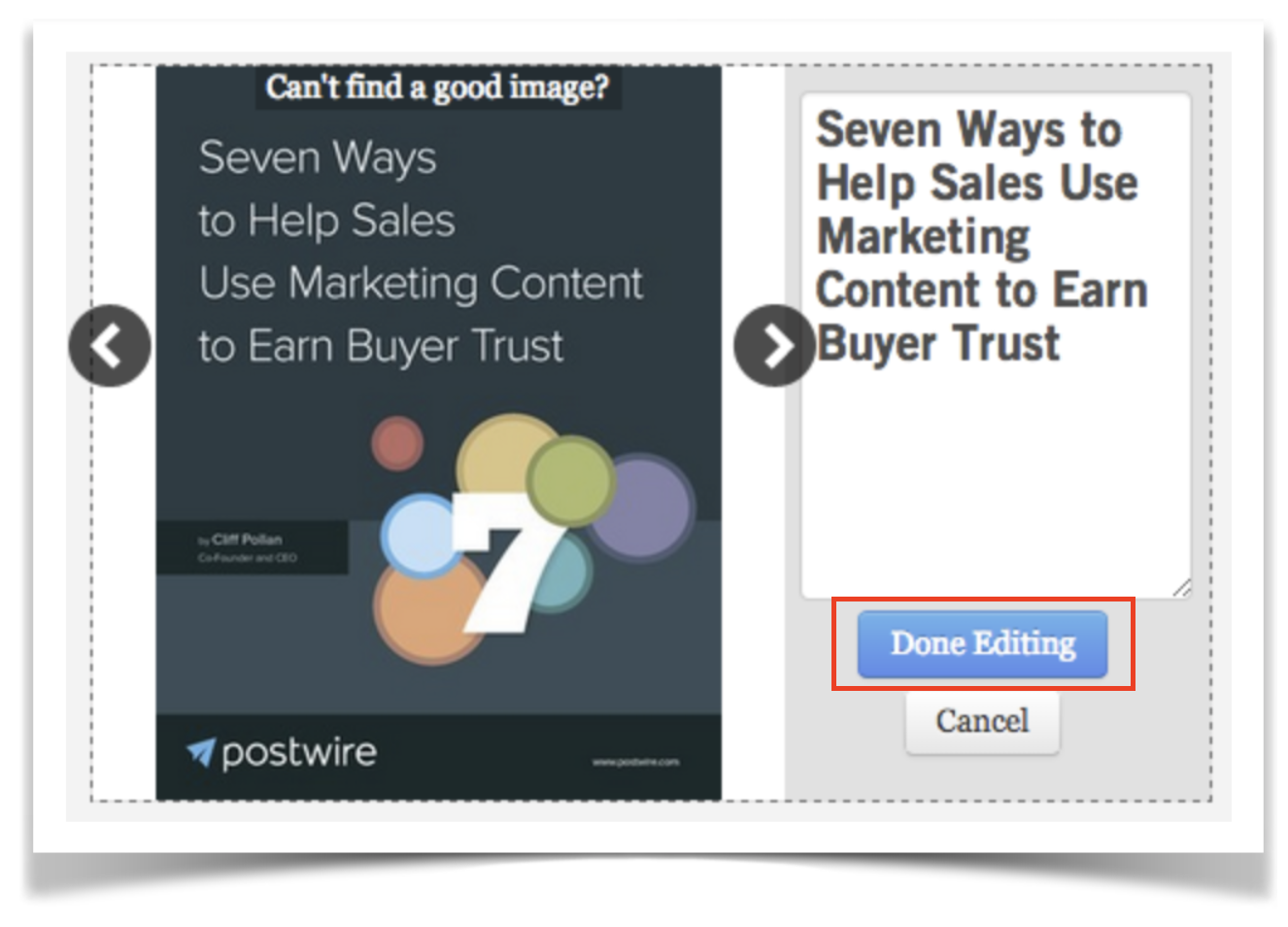
Priyanka Bhotika
Comments