Overview
During reorganizations in companies, users might need to remove some existing spaces in Sococo. Only Administrators can complete these steps. It can also be that you created a space by mistake or while testing the app, and you want to clean up now.
Note: If you were the administrator of a trial account that has already expired and you need a space to be deleted, contact Sococo Support.
Prerequisites
You need to have the Administrator Organization Role to be able to delete spaces.
Solution
- Click on the Sococo "Hamburger" menu at the top-left part of your app
- Click on SETTINGS
- From the left pane, under Administration, select Space Settings
- Under Space Management, search for the space you want to delete and click the Edit button
- On the Settings page for space, under Delete Space section, click on Delete <space name> button
- Confirm that you want to permanently delete the space
Testing
There is no Save button after confirming that you want to delete the space.
From the Space Management screen (step 4), you can confirm that space is deleted by searching for the space name.

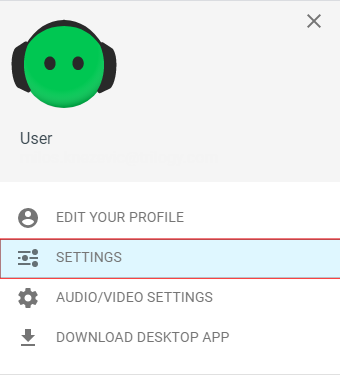

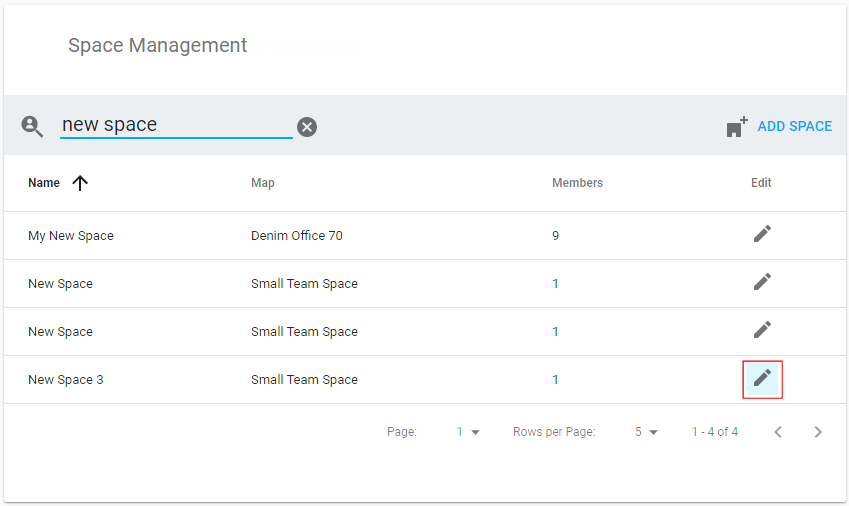
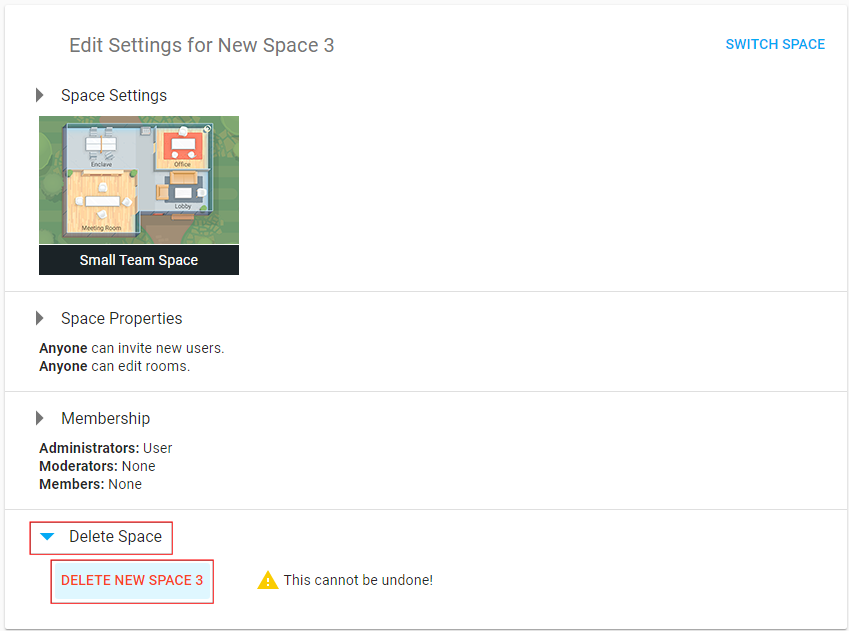
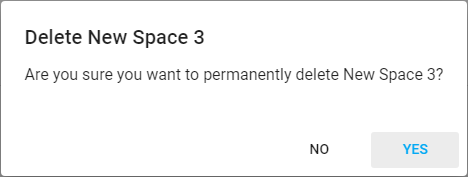
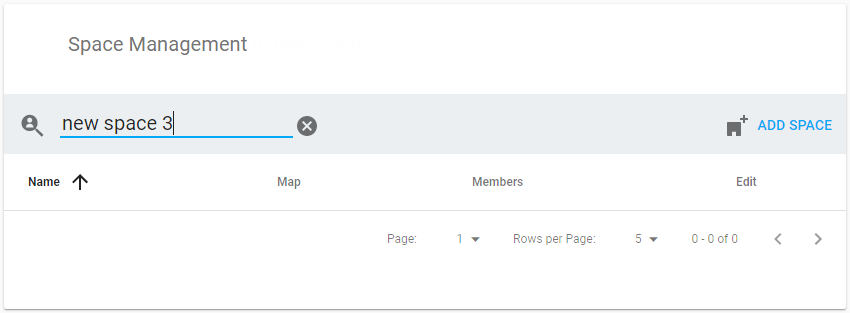
Priyanka Bhotika
Comments