Overview
Hotkeys are shortcuts that can be used to quickly launch common Sococo functions such as toggling the microphone, moving your avatar to the home room, changing your status to busy or find people, etc.
Key combinations are predefined and enabled by default using the Alt key for Windows (or Option key on a Mac) as the modifier key, plus one other key. You can change or disable Hotkeys for your own use.
Solution
Default Configuration
The default Hotkey combinations and the Sococo functions and applications are:
| Hotkey | Function |
| Alt+T | Toggle Microphone |
| Alt+K | Toggle Camera |
| Alt+G | Return to Home Room |
| Alt+B | Toggle Busy |
| Alt+S | Edit Status |
| Alt+F | Find People |
Notes When Using Hotkeys
- Hotkeys only work when running Sococo either from your Chrome browser or the native Desktop App.
- The Alt key is used as the default modifier (rather than Windows' Ctrl or Mac's Cmd keys) to avoid known conflicts with other Shortcuts already being used in Chrome, such as Ctrl/Cmd + T to launch a new tab or Ctrl/Cmd + L to jump to Chrome's address bar.
- The Sococo app must be the active window in order for Hotkeys to work.
Configuring Hotkeys
To change or disable Hotkeys, follow these steps:
- Click on the "Hamburger" menu icon to expand the Options panel.
- Select Settings.
- Select Hotkeys from User Settings.
- Review the current Hotkeys.
- You can change the current shortcut key combination by clicking on the CHANGE button. It will remove the current shortcut and allow you to add a new hotkey.
Using Alt is recommended, but you can use Shift or Control too.
- To disable Hotkey, click DISABLE for the appropriate Hotkey.
Testing
Once Hotkeys configuration is updated, you can test it by going to the Sococo office space and trying out the configured hotkeys.
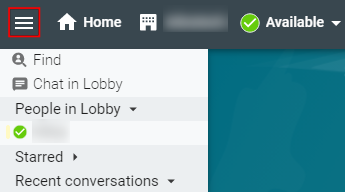
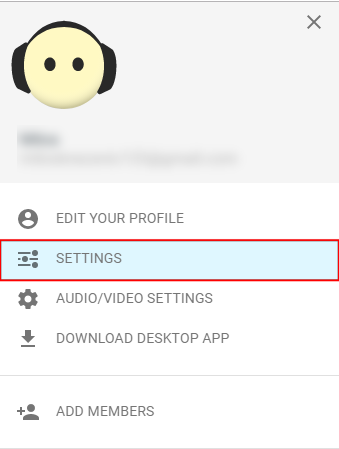
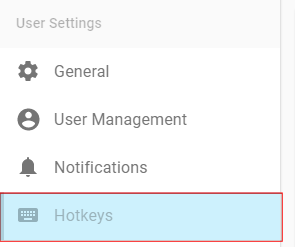
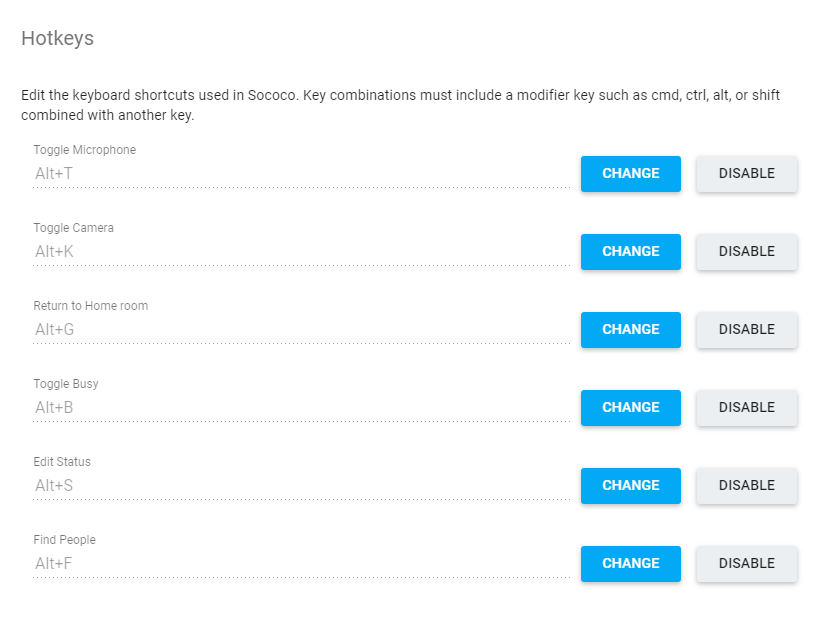

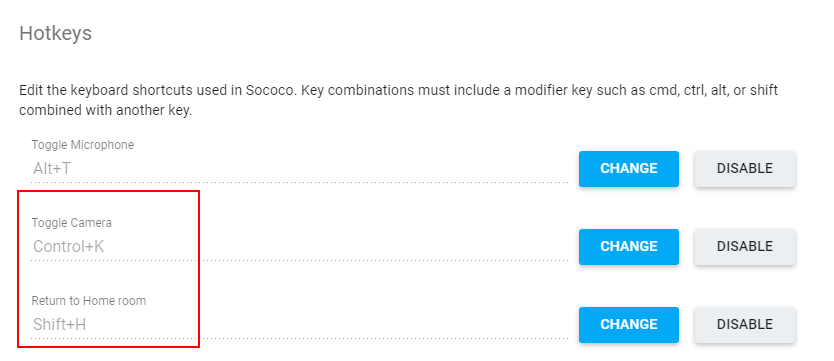
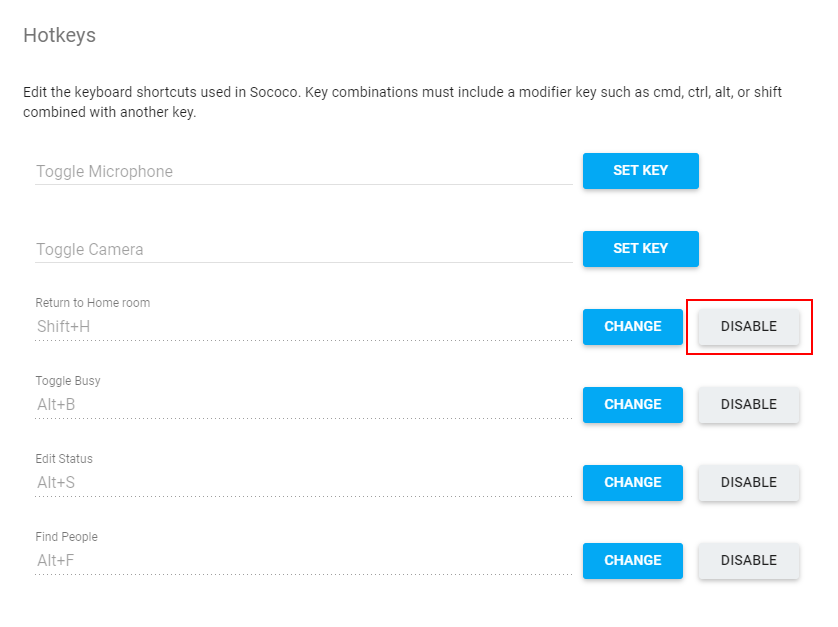
Priyanka Bhotika
Comments