Overview
Collaborating remotely requires organization and planning. Although Sococo does not have an event scheduling or event notification functionality, there is a way you can let everyone know when the next meeting will take place. This article provides a temporary solution to share the date and time of an upcoming Zoom meeting in your room.
Solution
- Log in to Zoom,
- Click on Profile and go to the Personal Meeting ID section.
- Click on the Show option in front of the Personal Meeting ID URL and copy it.
- Add a room share with the URL as the Share location. Use the Share title to indicate the time and date of the meeting
- Once the room share has been added, other members in the space will be able to see the information about the upcoming meeting by hovering over the share.
- At the time of the meeting, there are multiple ways you can start it:
- Start an external meeting with the URL of the room share. From the moment the meeting is started, your avatar's availability status will be In Zoom Meeting.
Other members can join by:- Going to the room where the meeting is being hosted, right-clicking on the room name and selecting Join external meeting.
- Clicking the room share with the Zoom link. This will launch the Zoom app.
-
Create a Zoom meeting from Sococo. From the moment the meeting starts, your avatar's availability status will be In Zoom Meeting. All members who are in the room or enter at a later time while the meeting is still taking place will be invited to join.
Whenever a Zoom meeting is created from Sococo, a meeting ID is generated automatically instead of using your Personal Meeting ID. Members should join the meeting when prompted instead of using the room share created in step 4.
- Start an external meeting with the URL of the room share. From the moment the meeting is started, your avatar's availability status will be In Zoom Meeting.
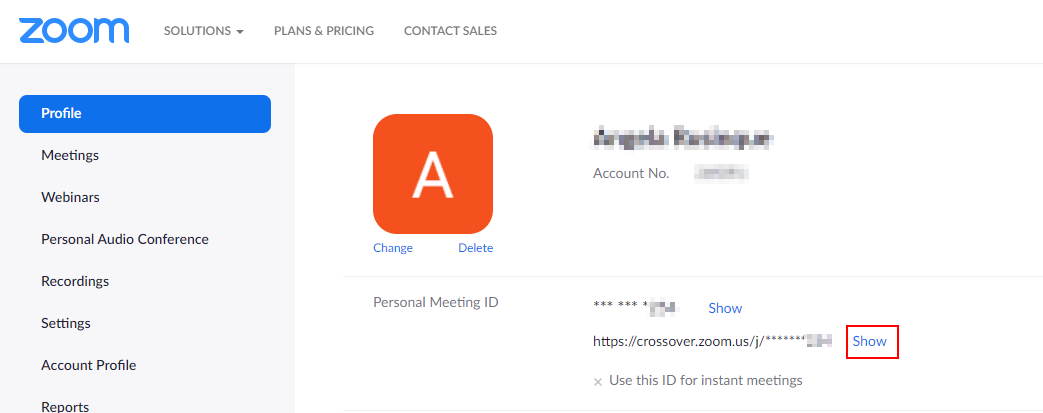
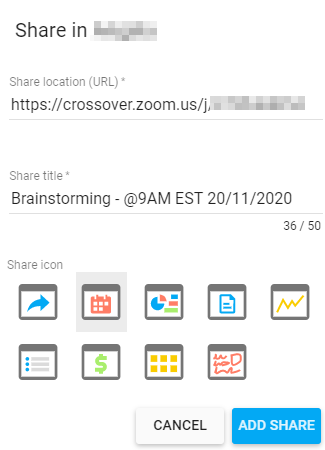
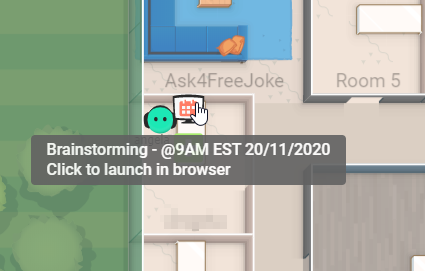
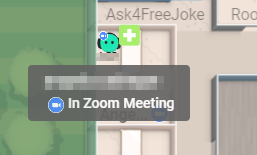
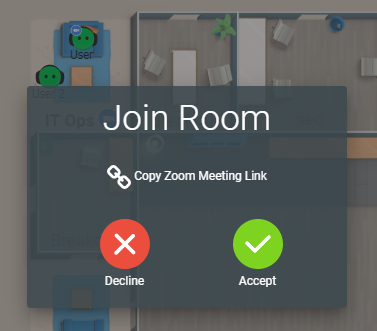
Priyanka Bhotika
Comments