Overview
Users can disconnect Zoom accounts if they no longer want to use the Zoom integration. Disconnecting your Zoom is necessary if you will be replacing the current Zoom account with another one.
Prerequisites
You have a Zoom account connected to your Sococo user.
Solution
- Click on the "Hamburger" menu icon at the top left corner of the Sococo app.
- Click on Settings.
- Under User Settings, click on Apps (Zoom, etc).
- To disconnect your Sococo user from your Zoom account, under the Zoom section click Disconnect.
Testing
After successfully completing the steps above, you will see that the option to connect Zoom under the Your Apps Integrations in Sococo.
As shown in the image, you are successfully disconnected from Zoom when you see the blue button allowing you to connect again.

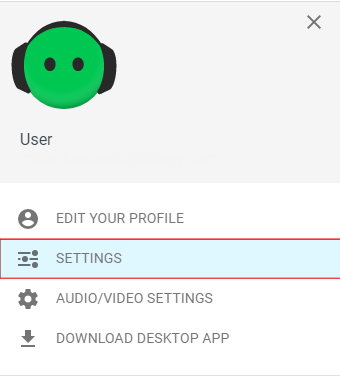
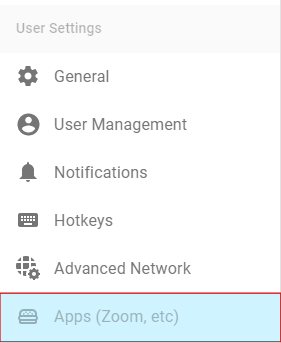

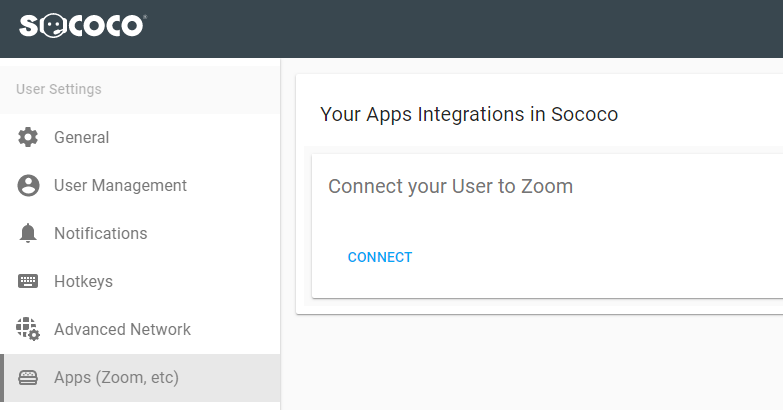
Priyanka Bhotika
Comments