Overview
Your profile is shown on the right-hand side of all of the Postwires you own. There is a fair amount of flexibility in how you can configure your profile.
In this article, you will learn how to access your profile and update it in Postwire.
Process
- Log in to your Postwire account.
- Access your Profile. There are two ways to do this in Postwire:
- You can click the Update Your Profile button on the right-hand side of your Postwire page.
- You may also access it via Settings.
- You can click the Update Your Profile button on the right-hand side of your Postwire page.
- In the Update Your Profile page you have the ability to configure and update your profile.
- At a minimum, we suggest you set a photo and your name.
- You can experiment with the layout of the other fields as you wish.
Note: We have added fields for linking directly to specific applications, such as for linking to your LinkedIn profile and Skype handle. Use the three Custom Links available to link to other web locations directly from your profile information, which displays on the right sidebar of every Postwire you make.
- Once you have filled up all the necessary fields, click Save Changes to apply the updates.
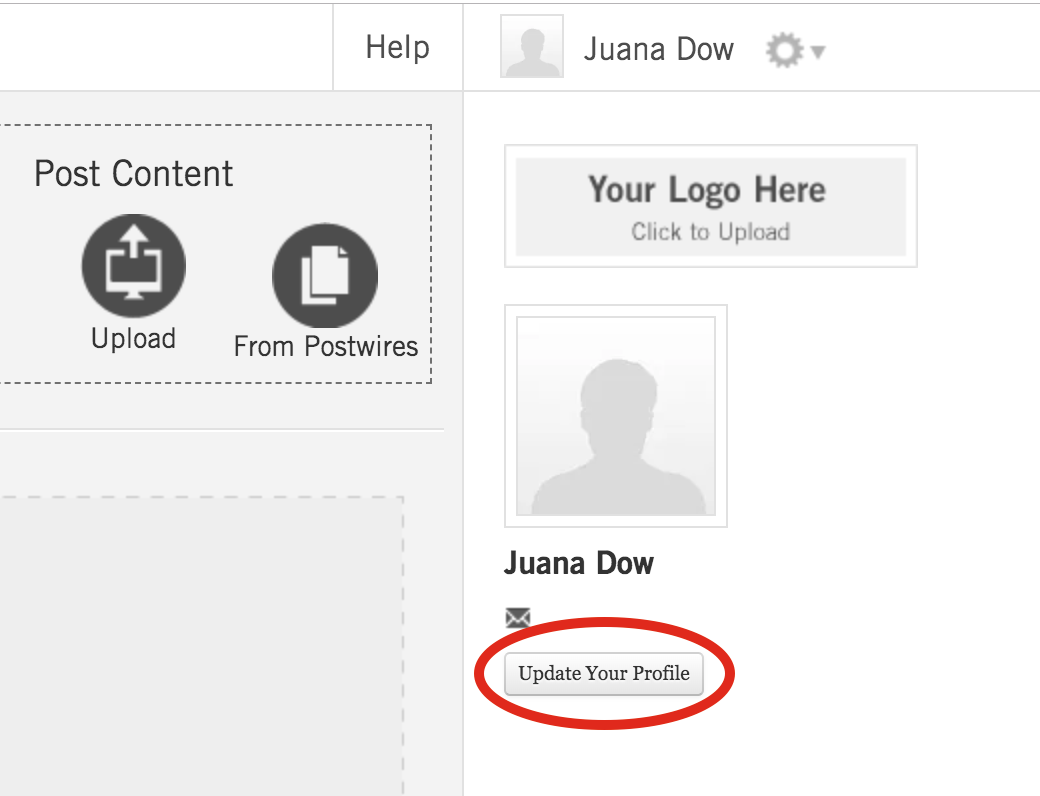
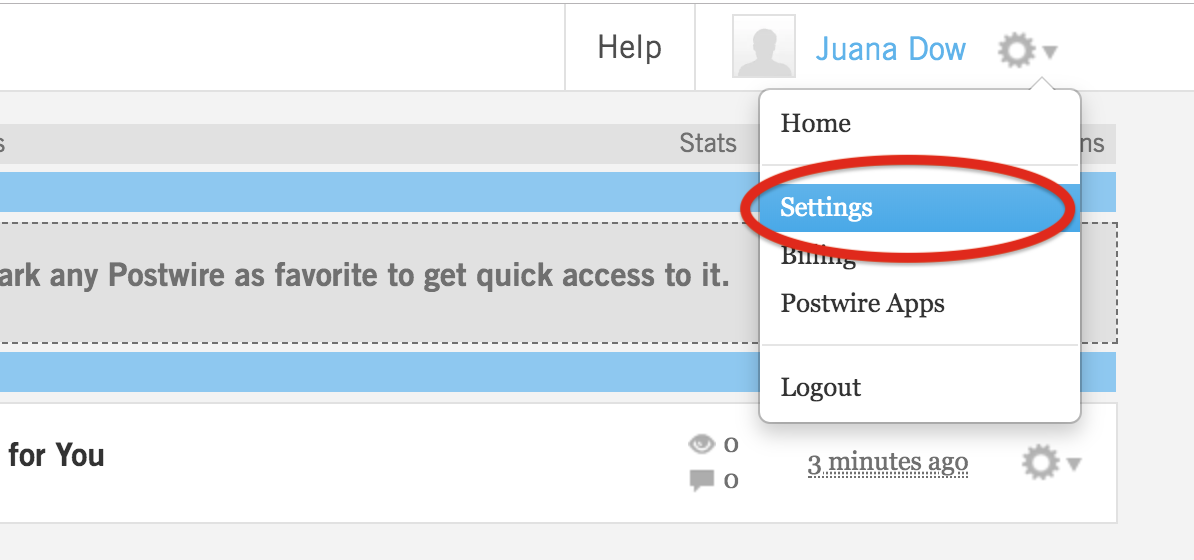
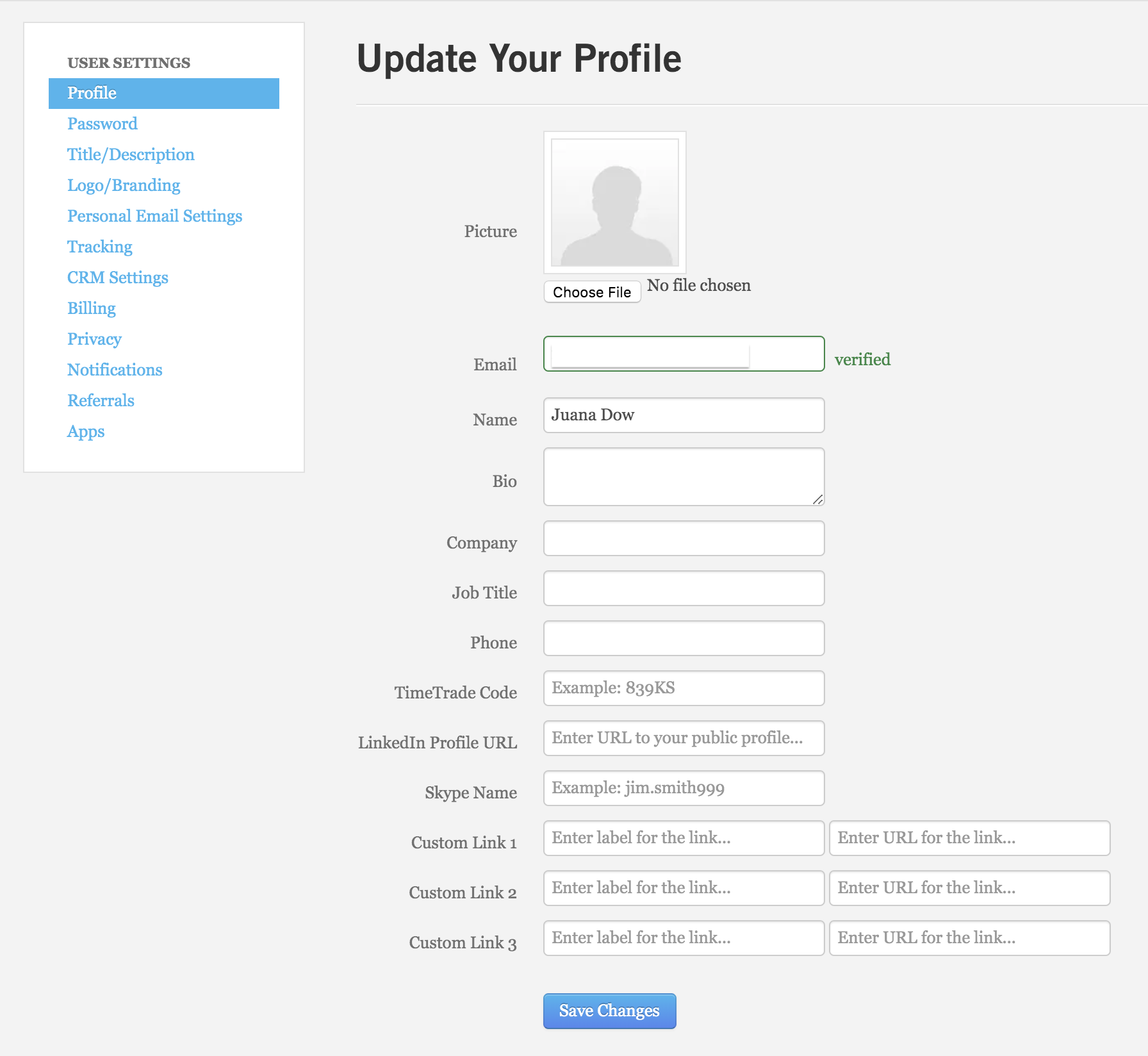
Priyanka Bhotika
Comments