Overview
Users can set a default microphone, speaker and camera to be used by the Sococo app. Sococo defaults to using whatever device you have already set as your system's audio/video device. In most cases, this will be your built-in devices.
Solution
Sococo allows you to make changes to the following media settings:
All the settings from the list are changed using the Audio/Video settings menu you can reach by following the steps listed below.
Accessing the Audio/Video Settings menu
To open Audio and Video Settings, follow the steps below:
- At the top-left part of the app, click on the menu "Hamburger" button
- From the menu, select Audio/Video Settings
- On the right side of the app, the Audio/Video Settings menu will appear
Selecting a Microphone
You can select the microphone you want to use for your communication in Sococo.
- On the Audio/Video menu, go to Microphone section
- Click on the drop-down arrow to review the available microphones and select one to use
- You can test the microphone to see if the signal is registered by the app
- You can see the sound level and confirmation that the microphone works fine
Selecting a Camera
You can select the webcam you want to use for your meetings in Sococo.
- On the Audio/Video menu, go to the Camera section
- Click on the drop-down arrow to review the available cameras and select one to use
- Once selected, you can see the camera test below the selected camera
Selecting Communication Speakers
You can select the speakers you want to use for your communication in Sococo
- On the Audio/Video menu, go to the Media Audio section
- Click on the drop-down arrow to review the available speakers for communication and select one to use
- Once you select one from the list, it will be the selected option in the menu
Selecting Notification Speakers
You can select the speakers you want to use for Notifications in Sococo
- On the Audio/Video menu, go to the Notification Sounds section
- Click on the drop-down arrow to review the available speakers for notifications and select one to use
- Once selected, you can test the device by Playing Test Sound
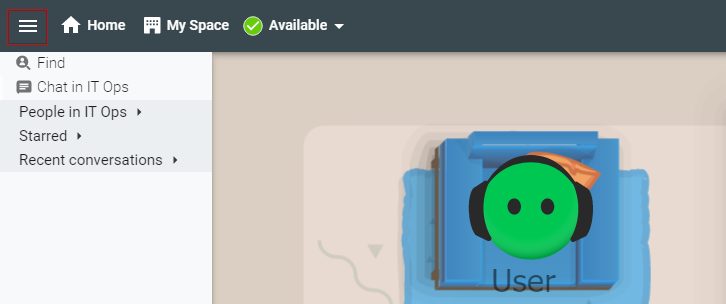
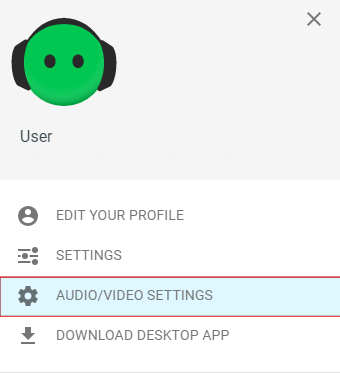
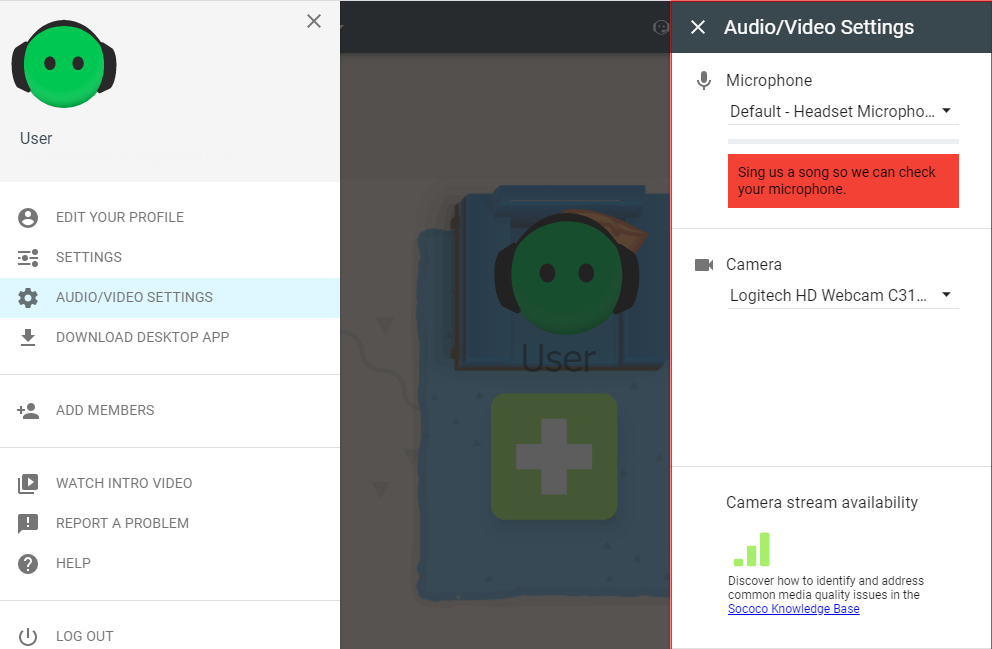

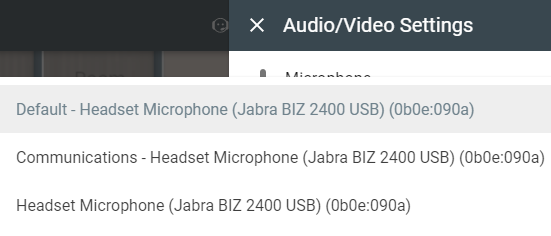
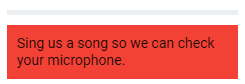
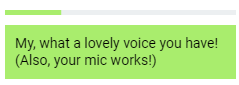
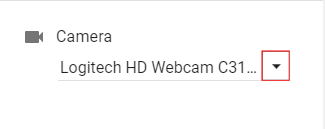
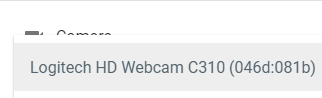

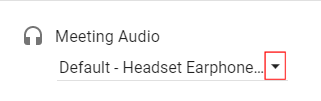
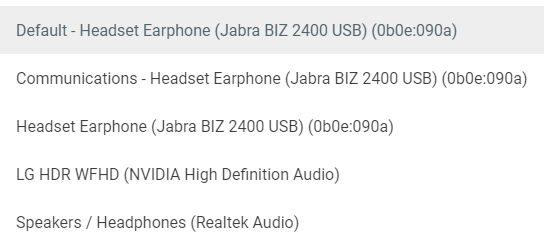
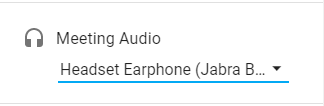
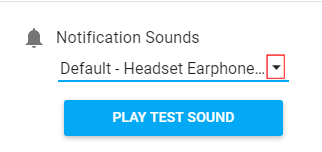
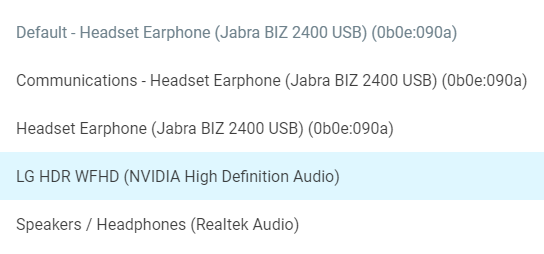
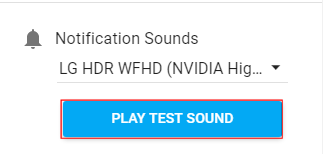
Priyanka Bhotika
Comments