Overview
Echo and Feedback are some of the side effects of audio usage and settings. It occurs when the microphone "picks up" the sound from the speakers, so it is reproduced back to the audience.
Solution
The most common reason for echo is that someone in the meeting is using a built-in microphone and built-in speaker, or the speaker volume is too loud and the microphone re-broadcasts the sound.
There are several possible solutions to the problem:
Disable "Listen to this device" settings
In your Audio/Video settings, disable "Listen to this device" settings, that is causing that sound that reaches your microphone is being reproduced over your speakers.
- Click on the Sococo
menu button on in the top-left corner of the app and select Audio/Video Settings.
- On the right-hand side Audio/Video Settings pane, make sure that the speaker icon in the Camera Settings section is disabled (crossed).
Use headsets
The best solution for this the echo is to use headsets because they often have better echo cancellation than many built-in microphones, and the sound volume is too low to reach the microphone.
If not possible, there are other ways to reduce or stop the echo.
Keep the microphone muted if not speaking
The echo can come from anyone at the meeting. As a general rule for the meetings, ask everyone to enable their microphone only when they speak. This way is the quickest to reduce the echo in the meeting and identify the person creating the echo (next time they enable the microphone).
Testing
If you have ruled out the above factors, the next time you are in a meeting where you are hearing an echo, please go to the 
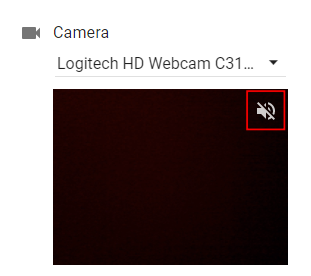
Priyanka Bhotika
Comments