Overview
To have some privacy in Sococo, you can close the doors of the room. This way, others need your permission to enter it. Below you can see the steps on how to open and close room doors.
Solution
By default, the room doors are open on all rooms. This means anyone can click on the room label or room area and enter it. When you want to have a private meeting, you can close the door. Then, if someone tries to enter, they will not be allowed in unless you grant them access after they knock the door.
By closing and opening doors in your rooms, you define if you want to allow others to join you in your room, or they need to ask for permission first.
To Close the door of the room you are in:
- Right-click anywhere in the room area.
- Click on the Close the door option.
- Once you select it, the door will close.
When the doors are closed, other members need your permission to enter the room.
To Open a closed door:
- Right-click anywhere in the room area.
- Click on the Open the door option.
- Once you selected it, the door will open.
- Members: Can open and close only the doors of the rooms where they are currently in.
- Moderators and Administrators: Can open and close doors to all rooms, even if they are not in it.
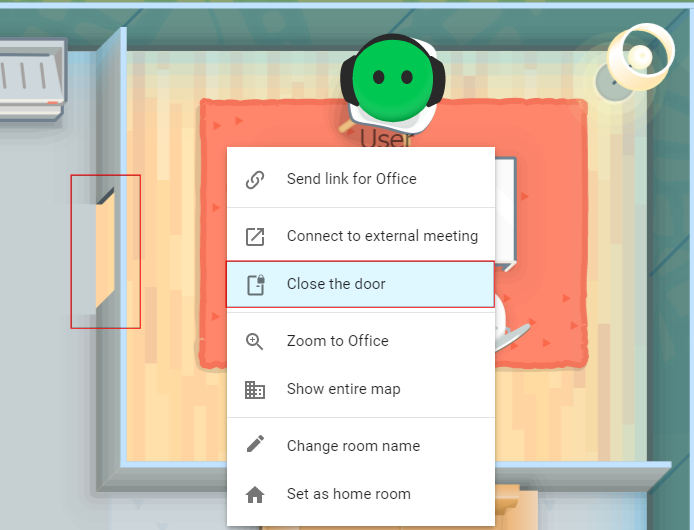
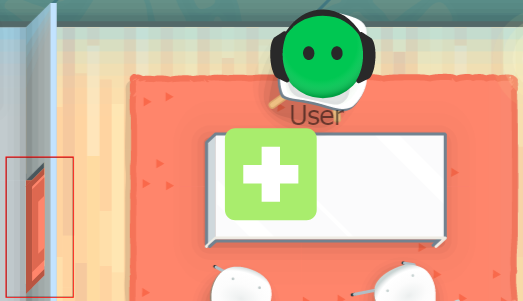
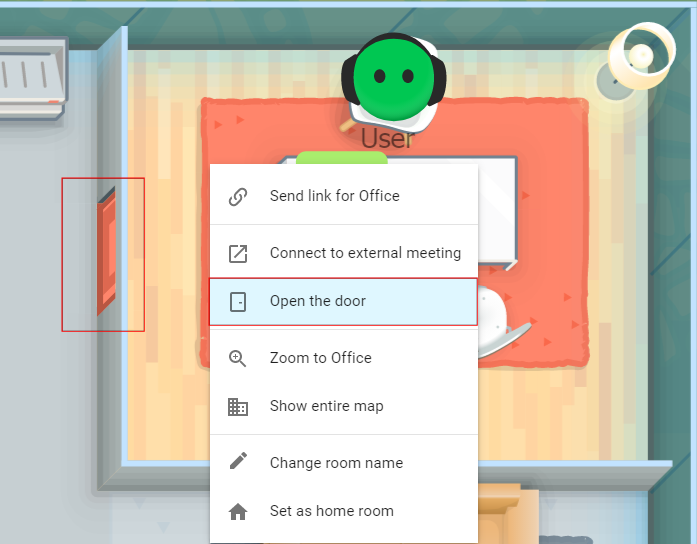

Priyanka Bhotika
Comments