Overview
It is possible to disable the auto-launch on system startup option in the Sococo desktop app so that it won't start as soon as the computer is turned on.
Prerequisites
Solution
- Click on the Sococo menu button
in the top-left corner of the app
- Click on the Settings button
- Under the User Settings section, select the General option
- Under the Native application section, disable the Start Sococo when your computer turns on option
- Close the Settings window
Testing
You can confirm if the settings are saved correctly by restarting your computer. When the settings are turned OFF, your Sococo app will not start automatically with your system and will have to be started manually.
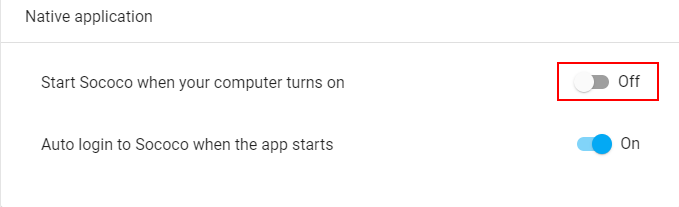
Priyanka Bhotika
Comments