Overview
It is possible to set auto-launch on system startup to have the Sococo app started as soon as the computer is turned on. This option is only available on the desktop apps.
Prerequisites
Solution
To configure if the Sococo desktop app will start on system startup, please follow the steps below:
- Click on the Sococo menu button
in the top-left corner of the app
- Click on the Settings button to open the Settings window
- In the Settings window, under the User Settings section, select General
- Under the Native application section, configure the Start Sococo when your computer turns on option
- Close the Settings window
Testing
You can confirm if the settings are saved correctly by restarting your computer. If the settings are turned ON, your Sococo app will start automatically with your system.
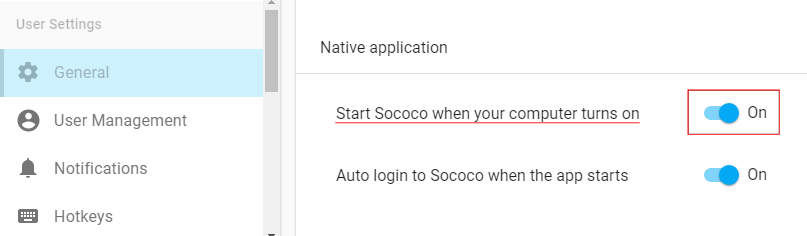
Priyanka Bhotika
Comments