Overview
Administrators can buy additional media minutes before or after the Organization reaches the Media usage limit. To purchase more minutes, administrators can make changes in the Billing section to add minute blocks.
If you do not purchase more minutes, your media will be blocked when you reach your monthly media limit.
Solution
To add more media minutes to your Organization, follow the steps below:
- Go to your Billing section.
- In this menu, you can see the current usage status in the Media Minutes section and buy more media minute blocks.
- To buy more minutes, click on any Change button, and add how many 1000-minute BLOCKS you want to buy under Buy additional minutes.
Note: Minutes can be purchased in blocks of 1000 minutes only, e.g. 1000, 2000, 5000, etc.Based on your billing schedule, media minutes will be charged in the same manner, with annual billing you have a 10% discount.
If you want to buy the additional 5000 minutes, you need to enter number 5 to purchase 5 blocks. - Once updated, save the changes to your billing settings.
Note: Media minutes will reset on the first of each month, regardless of your billing period. When purchasing additional minutes at the end of the month, it is possible that the message "Something went wrong. Please contact with support" is displayed. This happens because purchases are charged at a pro-rata rate, and in this case, the charge would be too small to process. Contact the Success team at success@sococo.com to get assistance on this matter.
Testing
Changes are applied immediately. Your monthly media allowance is increased by the number of purchased minutes. In case you have already reached the limit and your media was blocked, it will be available after you purchase additional minutes.
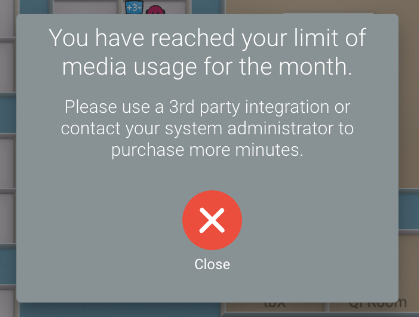
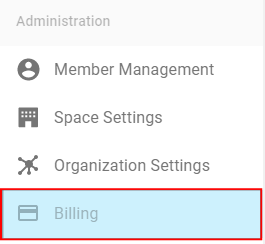
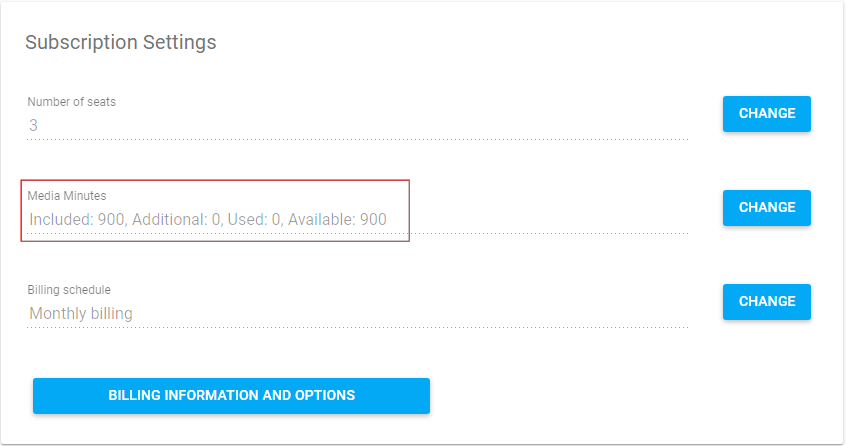
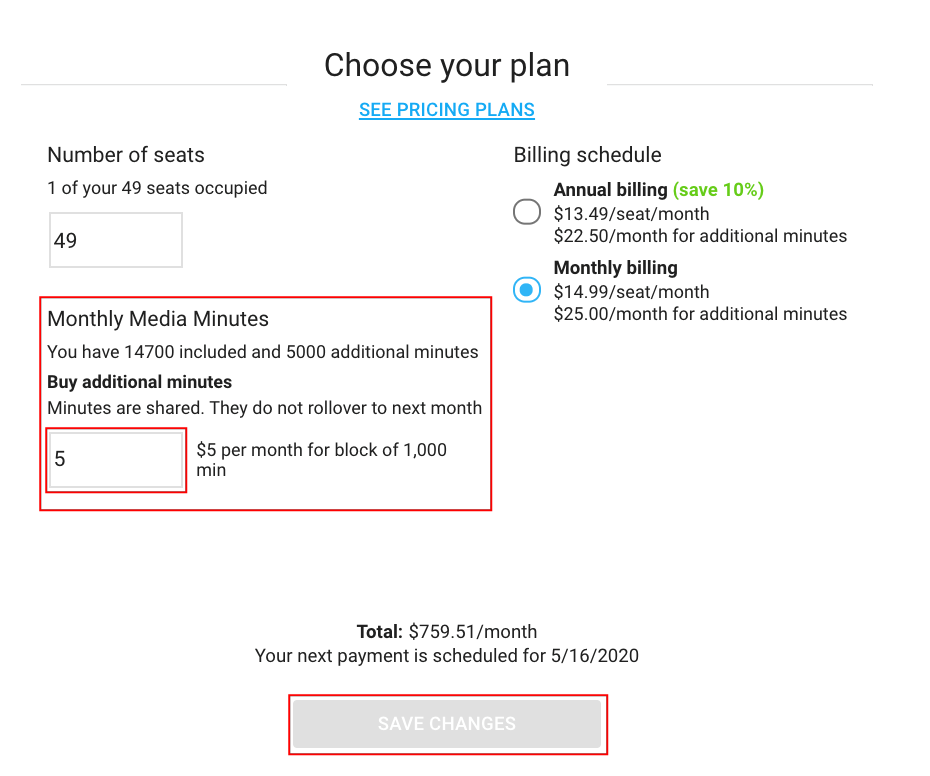
Priyanka Bhotika
Comments