Overview
Room names can be assigned to shared team spaces. Space moderators can assign privileges for renaming the team rooms to their team members. By default, any Sococo Member can edit room names from the map view. Some teams put more structure to the naming convention to indicate what the team is working on. This article explains how team room names can be edited in Sococo.
If you prefer to limit the ability to modify room names to moderators or specific organization members only, reach out to your Sococo Administrators. They can toggle to enable or disable this option from Space Settings Tool.
Note: There is currently no way to edit room names programmatically or in bulk. To change all room names in a space, you will have to change the room names one by one.
Solution
- Right-click anywhere on the room and select Change room name.
- A new window will appear. Type the new name in the field Your Room's Name.
- Click on SAVE.
- As soon as you click on the Save button, you will see that the change is in effect.
Confirmation
After clicking Save, any changes to the room name will be automatically applied. The map will display the team room name at the bottom of the office room space, as pictured below.
It is possible to have the same name for multiple rooms, but it is not recommended.
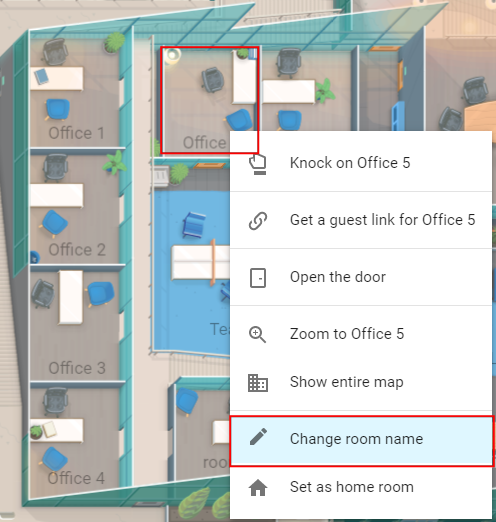
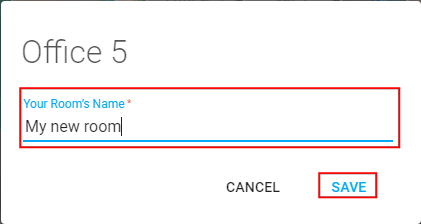
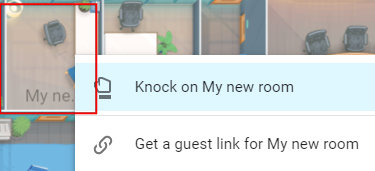
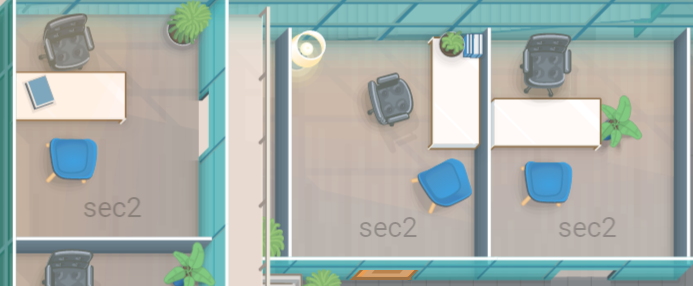
Priyanka Bhotika
Comments