Overview
When you search users, slack channels, or slack groups using the Find field of People View's page, the results are always returned in an action card format.
This article shows you what an action card type of format looks like. Furthermore, we will explain the actions that you can perform directly from these action cards.
Information
When you search for contacts or Slack channels using the Find field, the People View page always returns up to five results in an action card format as shown in the following example:
If there are more than five matching search results, the results will be displayed in a filtered list instead.
The action card provides various functionalities that allow you to:
- See where your colleagues are currently located and whether they are offline or online.
- Select the star to add the person to the Starred section of your People View. This action will keep the people you work with the most at the top of your People View.
- Open a private chatbox.
- Knock on the door if you are attempting to join a meeting in a closed-door room.
- Get your colleagues' attention by inviting them to join you.
Even if the person you searched for is in a different workspace, the action card will allow you to take those same actions to connect, assuming you both have access to each other’s workspaces.
Read about cross-space collaboration to learn more.
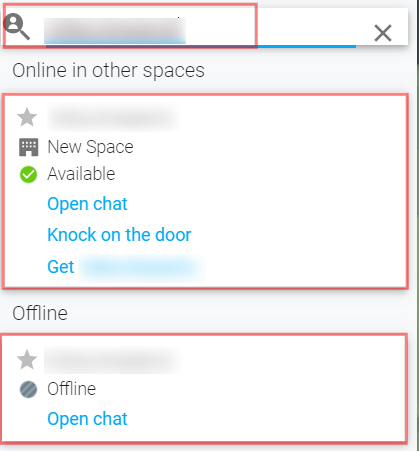
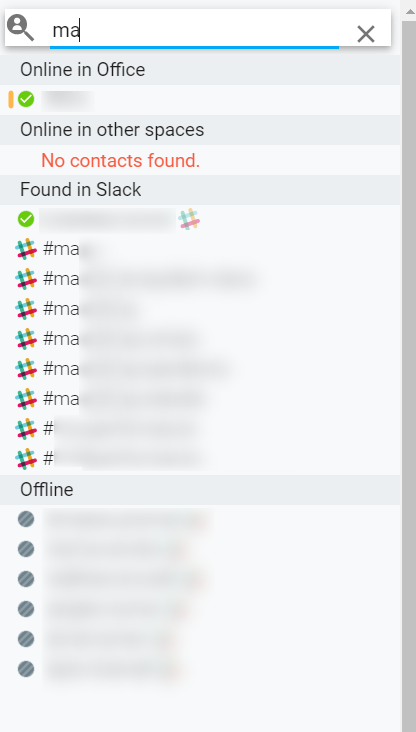
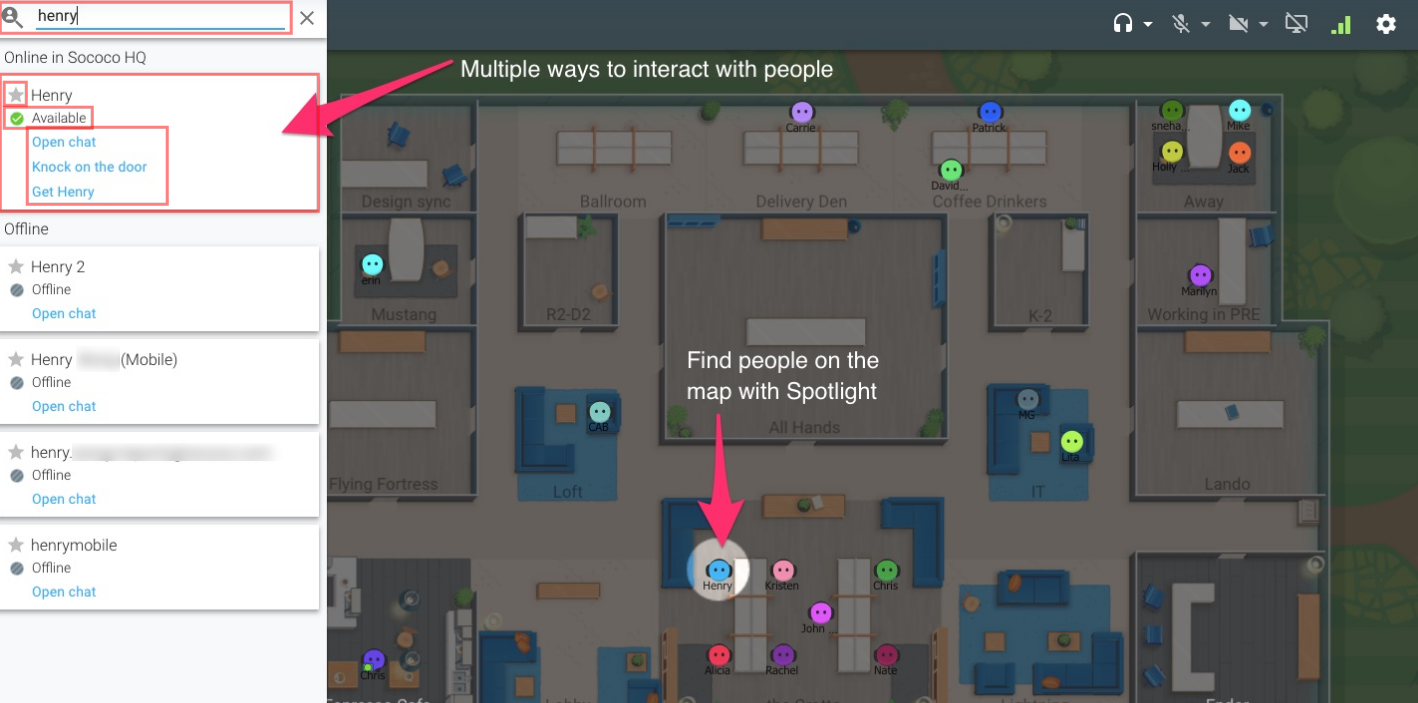
Priyanka Bhotika
Comments