Overview
Users can join Sococo using Slack credentials. A space moderator can configure how Slack team members join Sococo - they can allow any member of the Slack team to join by logging in with Slack credentials, or they might require an invitation for all new members.
Prerequisites
- Slack Integration is enabled and set.
Solution
By default, all Slack users will be able to join Sococo without invitation. If configured differently in Slack integration settings, Slack users might need an invite to join Sococo.
To join Sococo using Slack, follow on the options below:
Joining without invitation
By defaults, Slack users can join Sococo without invitation, by simply logging in with Slack credentials using the steps below.
- Open Sococo app login screen and click on MORE WAYS TO LOG IN > LOG IN WITH SLACK.
- This action opens a new Slack window. Enter your Slack workspace URL.
- Sign in to your team’s Slack workspace using your Slack team’s login method.
- Click Authorize.
Joining with an invitation
When you receive an invitation, you can join Sococo using your Slack account.
- Click the Join now on your invite email.
- Click on HAVE ACCOUNT > MORE WAYS TO LOG IN > LOG IN WITH SLACK.
- This action opens a new Slack window. Enter your Slack workspace URL.
- Sign in to your team’s Slack workspace using your Slack team’s login method.
- Select Authorize.
Testing
You should be logged in to your Sococo space.
Following issues can occur during the login process:
- If Slack users require an invitation and you try to log in using Slack without invitation, you will get an error.
Looks like you haven't been invited to join your team yet!
Contact your organization's administrator for an invite.
You should reach out to your moderator and request an invitation to join the Sococo space. - If there are no more free seats in your organization, your administrator needs to add additional seats before any new Slack team members will be able to claim a seat. The following message displays if all seats are taken:
Your team's Sococo account ran out of available seats
Ask your organization's administrator to add more seats to your
team's Sococo account so that you can join.
To resolve the issue, ask your administrator to increase the number of seats for your Organization.
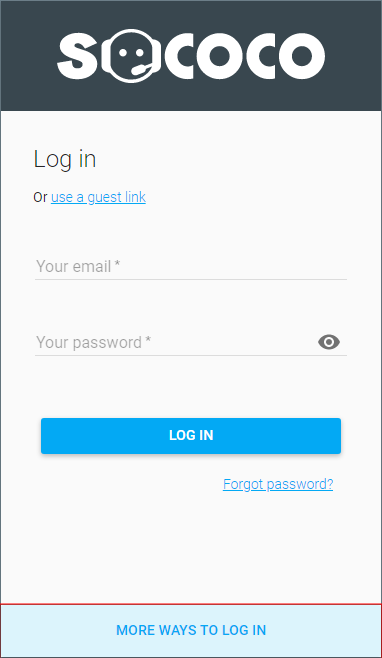
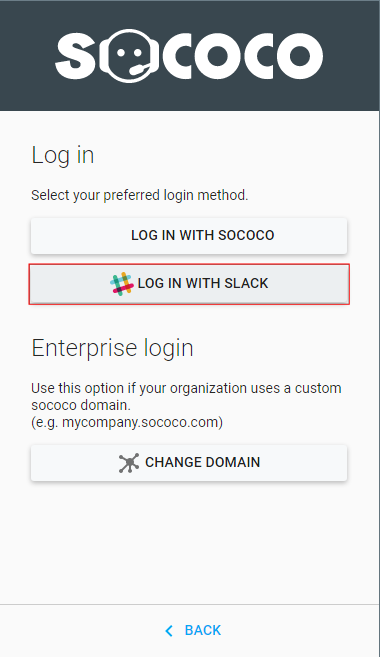
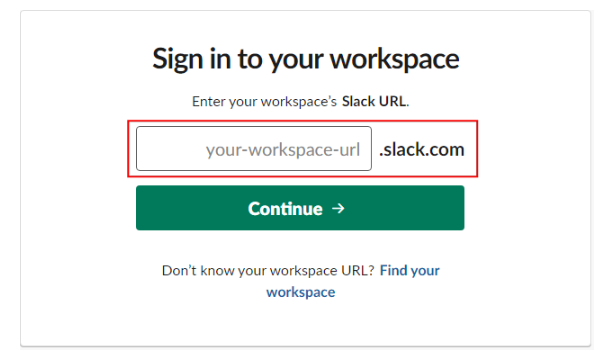
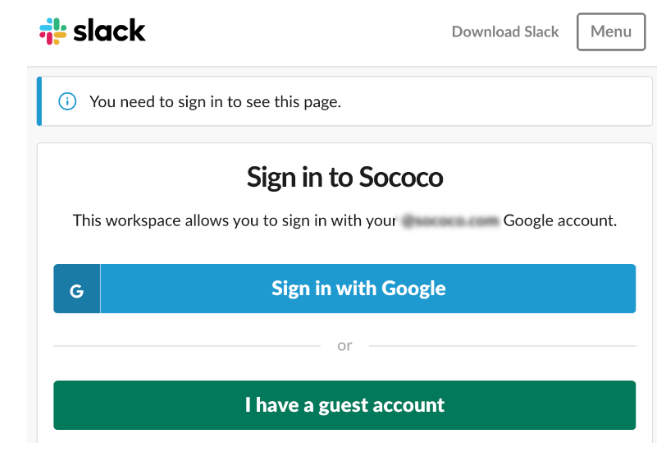
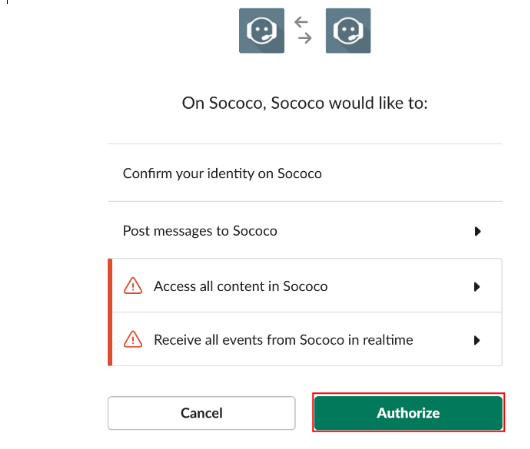

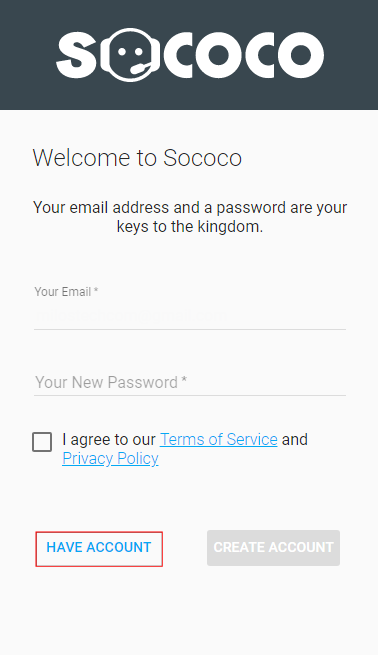
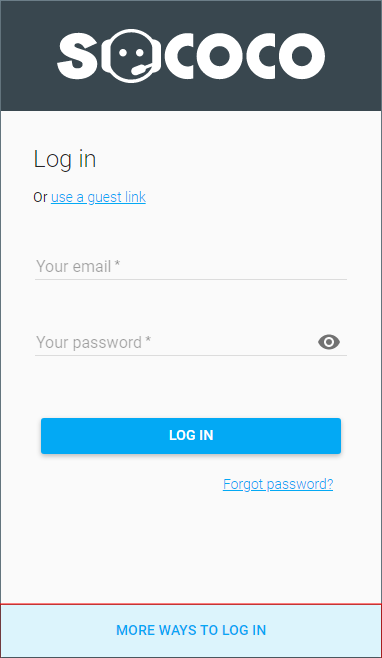
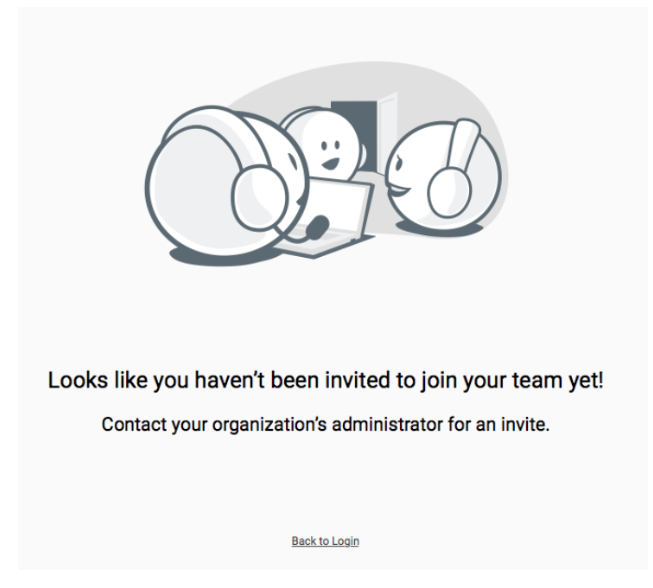
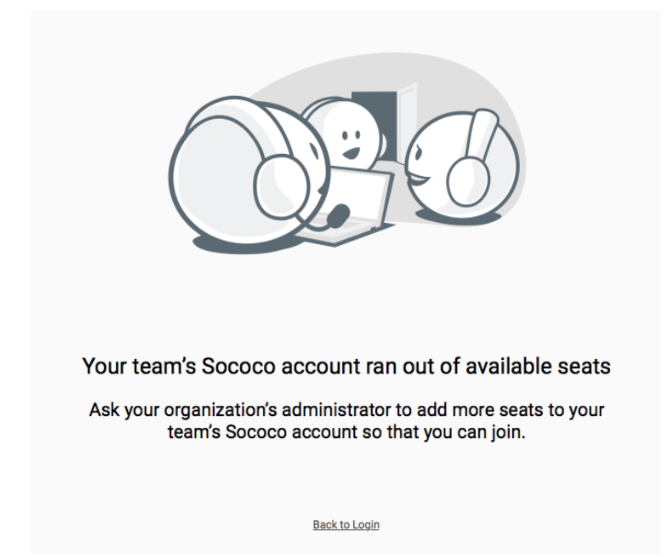
Priyanka Bhotika
Comments