Overview
You can use the walls in your Sococo room to share important information and online tools with other members in your office space. Keeping all the necessary information in the same place is a great way to keep everyone involved in a project updated with the latest developments. This article provides the steps to share files or online tools in a room.
Solution
Room shares allow users to post links in a room to other third-party applications where your files, documents, presentations, etc., are hosted.
- Get the link for the file or online tool you want to share.
- For files:
- In your cloud-based storage solution of choice, create or upload the file.
- Get the Share link. The process to get this link varies from solution to solution. The following are some examples:
- For online boards:
Third-party online applications like Trello and Miro are widely used by remote teams to manage projects and facilitate collaboration through the use of boards.- In your online application of choice, create a board to keep track of your project or a whiteboard for brainstorming.
- Get the Share link. The following are some examples:
- For files:
- Go to the room where you want to share files or other links.
- Click the Add a share icon.
- Enter the link generated in Step 1 in the Share location field and provide a Title.
- Select the correct icon.
- Click on Add Share.
Testing
After the room share has been created, it will be displayed in the room. Users will be able to click the shared link from anywhere in the workspace.
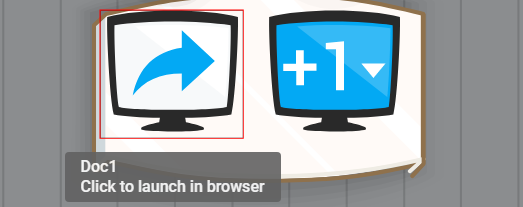
Priyanka Bhotika
Comments