Overview
Sococo maps and menus can show inconsistent statuses for avatars. Either one status can be seen in the People pane on the left sidebar, and another status on the avatar on the map, or an avatar is showing status that is not configured as the availability status.
Diagnosis
There are several symptoms that can be seen, where the solution below is applicable.
- Availability status not changing
- Status is not the same on the people pane and on the map
- Avatar not showing the correct status
Solution
To address the problem, follow the steps below until the status appears correctly.
1. Refresh your media
The issue is often caused by connection issues to Sococo media servers. A quick solution in this case is to refresh your media connections. This action will re-establish all media connection to the Sococo servers.
To refresh media, right-click on your avatar and select Refresh your media.
2. Refresh your Sococo app
Complete refresh on your browser or desktop app will re-establish all connections and reload the content.
- To refresh the Google Chrome page, click on Reload page
button (or use Ctrl+R on Windows or Cmd+R on Mac)
- To refresh the Sococo desktop app, use the keystrokes Ctrl+R (Windows) or Cmd+R (Mac) on your keyboard. You should see Sococo reload.
3. Review Status Page
There might be ongoing maintenance or an issue on Sococo servers that is causing problems with loading the correct avatar status. You can quickly review the Sococo Status page to confirm if there are issues with the platform. For further details on the Sococo Status page and way to subscribe, please review the Status Page article.
4. Troubleshooting Application Issues
There can be many other factors that could create this problem. Please follow some general troubleshooting steps from the following article to identify and resolve the issue.
Testing
After following the steps from the Solution, you should be able to see the correct status for the avatars on the map again. If you are still having problems, please follow up on a support ticket explaining your issue in detail and all the steps you tried so far.
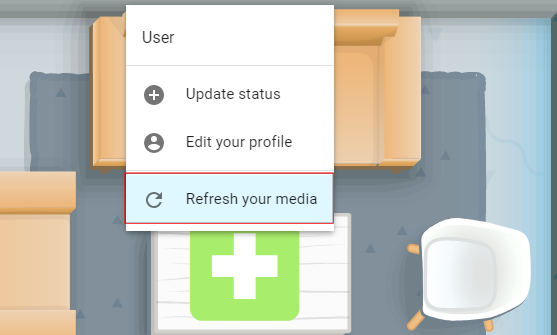
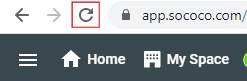
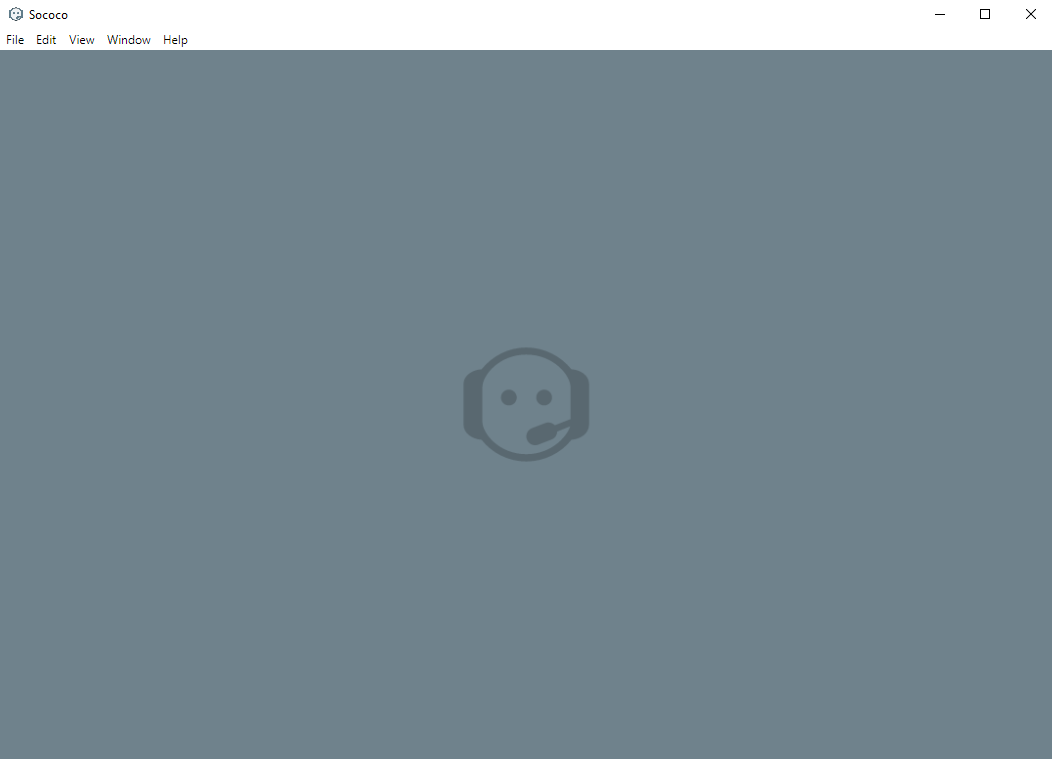
Priyanka Bhotika
Comments