Overview
You can access Sococo via a Chrome browser or the native desktop client that is available for Windows and macOS (Linux desktop app is not supported at this time). There are almost no functional differences between the Sococo desktop application and the browser version. However, many users prefer to download the Sococo Desktop App for daily use, rather than working out of a browser window.
This article describes the process of downloading the Sococo Desktop Application.
Information
For optimal user experience, the Sococo desktop app is compatible with two operating systems:
- macOS
- Windows
You can refer to system requirements for Sococo installation for more information.
The Sococo desktop app for Linux is not supported anymore, but you can use Linux with Chrome to run Sococo.
Solution
You can download the Sococo application directly or from the browser version of the app, so you do not have to remember the download URL.
-
Click the menu icon.
-
From the menu, select Download Desktop App.
-
Select the appropriate native client to download for your operating system.
-
Then, click on the downloaded file to launch the installation process. The file format and extension are different for each operating system.
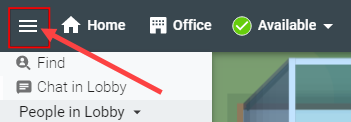
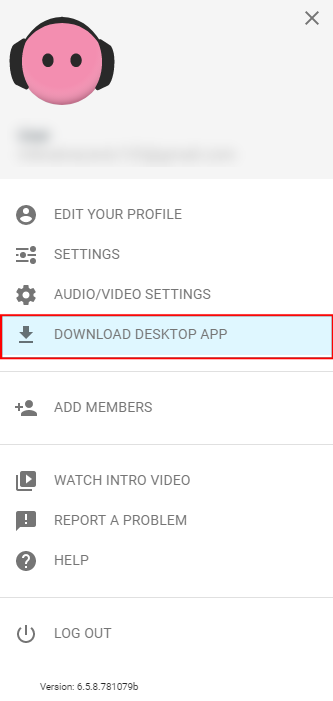
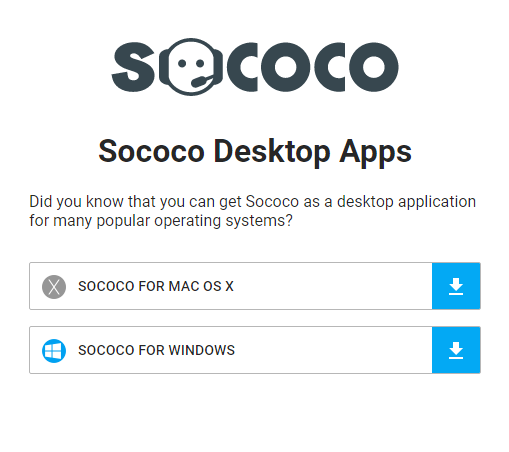
Priyanka Bhotika
Comments