Overview
To enter a Sococo meeting as a guest, someone from that team will need to send you a guest invite URL. Users invited to a meeting as guests get an email with a link to join the meeting or they are given a URL that includes the word 'meet,' which is used for the guest meeting: https://app.sococo.com/meet/3b92968ac031fea151de6d9123123123.
Guests can join using Google Chrome browser or a Desktop application.
Solution
Using the Link Directly
- Copy and paste the URL you received in your Google Chrome browser on a Mac, Windows, or Linux. From the page that opens, select how you want to join the meeting: using the Sococo Desktop app or your browser. At the bottom, you can click to download the Desktop app.
- Once you select, a Guest Access page opens. If you selected the Sococo app, this page opens on your Desktop app.
- Enter your name and optionally enter your email address. Click on the 'Join Meeting' button.
Using the Link on the Sococo App
- Go to Sococo using Google Chrome, or use your Desktop app.
- Click on 'use a guest link.'
- Paste the guest link you were given to log in with guest access and press Continue.
- Enter your name and optionally enter your email address. Click on the 'Join Meeting' button.
Note: If you are unable to join the meeting, ask for a new link from the team member who shared the link with you. It is possible that the link has expired.
Testing
Once you Join the Meeting, you will see the Sococo map and your avatar present on the map, in the room where you are invited to.
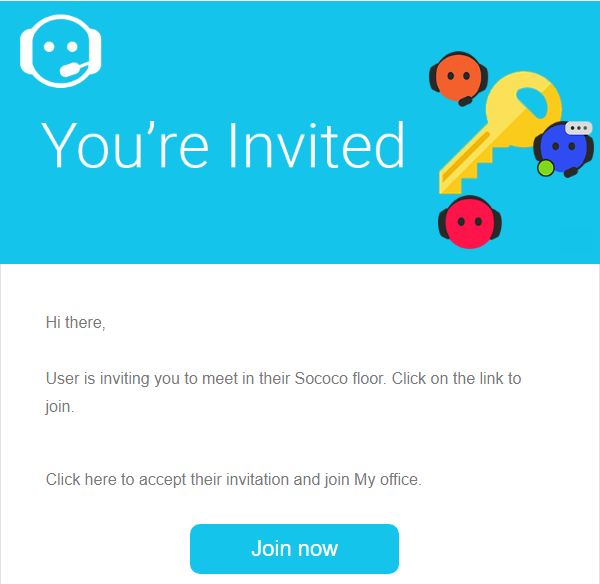
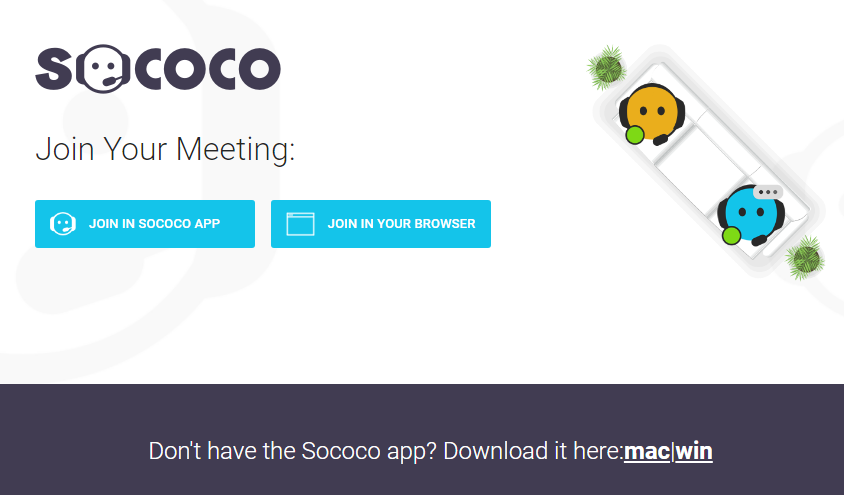
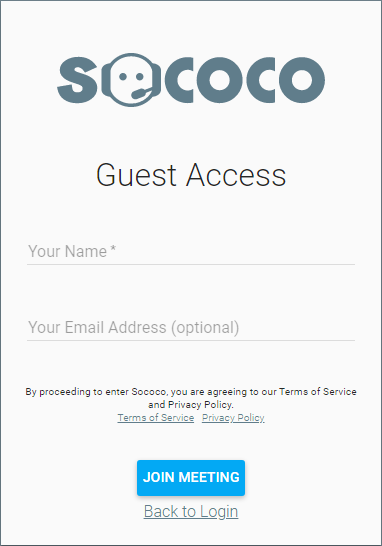
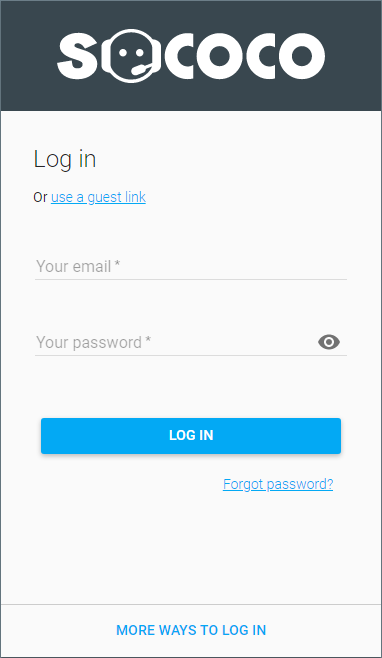
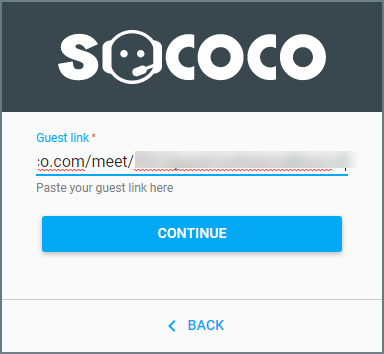
Priyanka Bhotika
Comments