Overview
Sococo app might not load the login panel or a space map after login in some cases and only show an empty gray screen. The issue can affect both desktop and browser version of the app.
Solution
Step 1. Allow Sococo in your Adblockers extensions.
Adblocker extensions running in Google Chrome prevent the Sococo app to fully load. To fix this issue, the Sococo.com domain needs to be whitelisted or added to the list of trusted sites.
After including the Sococo app in the list, reload the application. If the issue persists, go to the next step.
Step 2. Clear Cache of the Sococo app
The Sococo app might be trying to connect automatically using incorrect credentials that are stored in the cache. You can verify if this is the case by:
- Logging in to Sococo in incognito mode.
- Reviewing the errors in the developer console.
- Open developer tools:
- In Windows/Linux, press Ctrl + Shift + I.
- In Mac, press Cmd + Opt + J.
- Go to the Console tab
- If you see the 401 (Unauthorized) error, at the end of the line
GET https://app.sococo.com/user/...", it means that the user cannot connect to the app with the currently saved credentials.
Example:GET https://app.sococo.com/user/.../organizations 401(Unauthorized)
- Open developer tools:
To resolve the issue, you need to clear the cache for your application (browser or desktop app). This action should remove the saved credentials.
Testing
Start the app again after completing the steps in the solution section, and the application should start properly.
In case you are still having issues, please follow up with Support on a ticket including all the details about the problem and what you have tried so far.
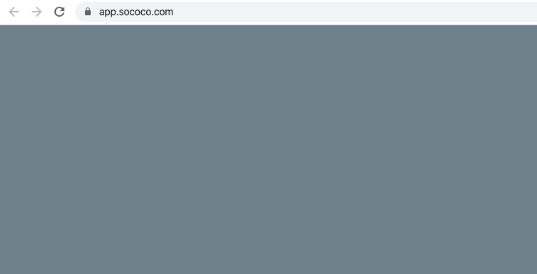
Priyanka Bhotika
Comments